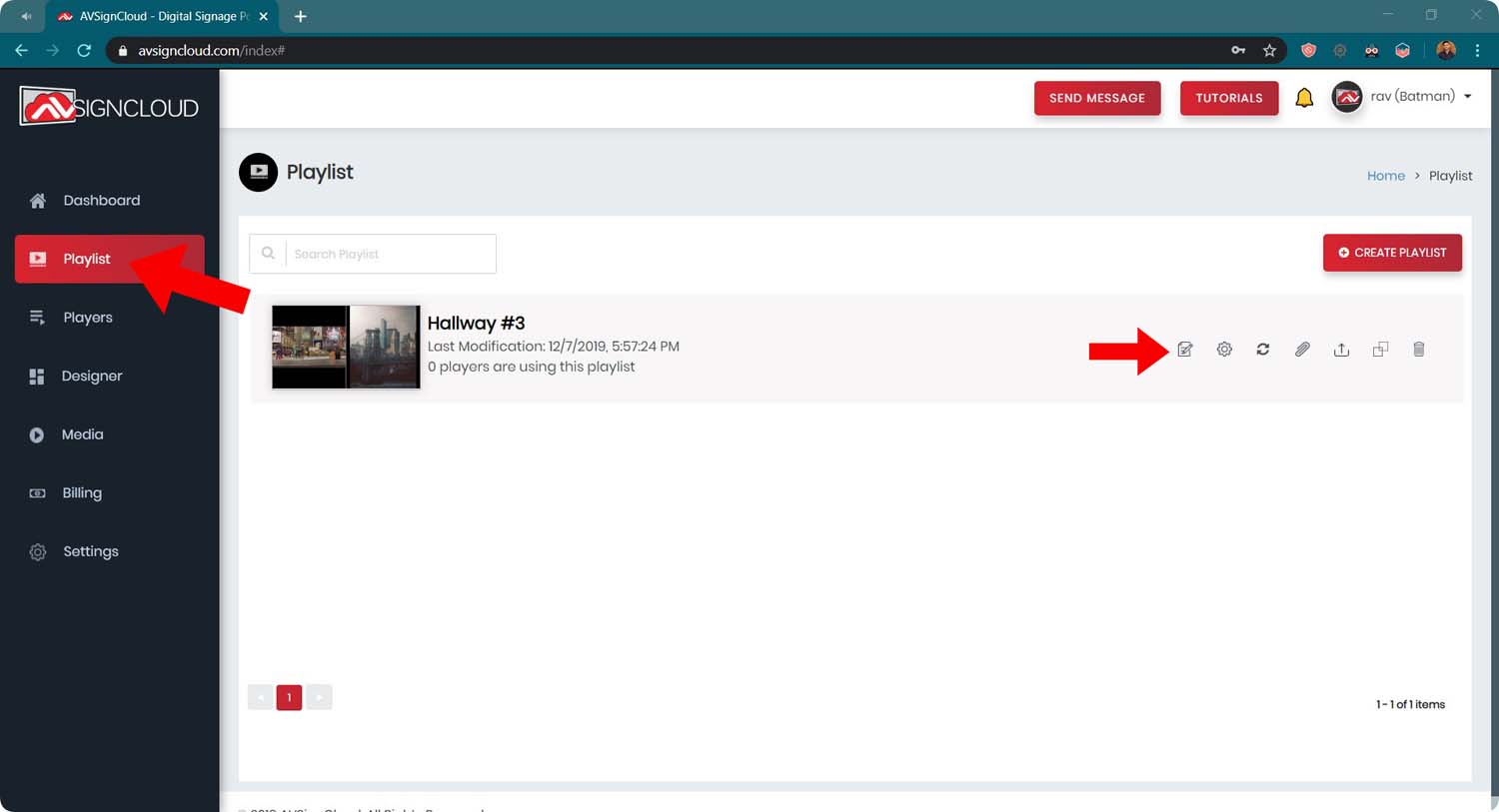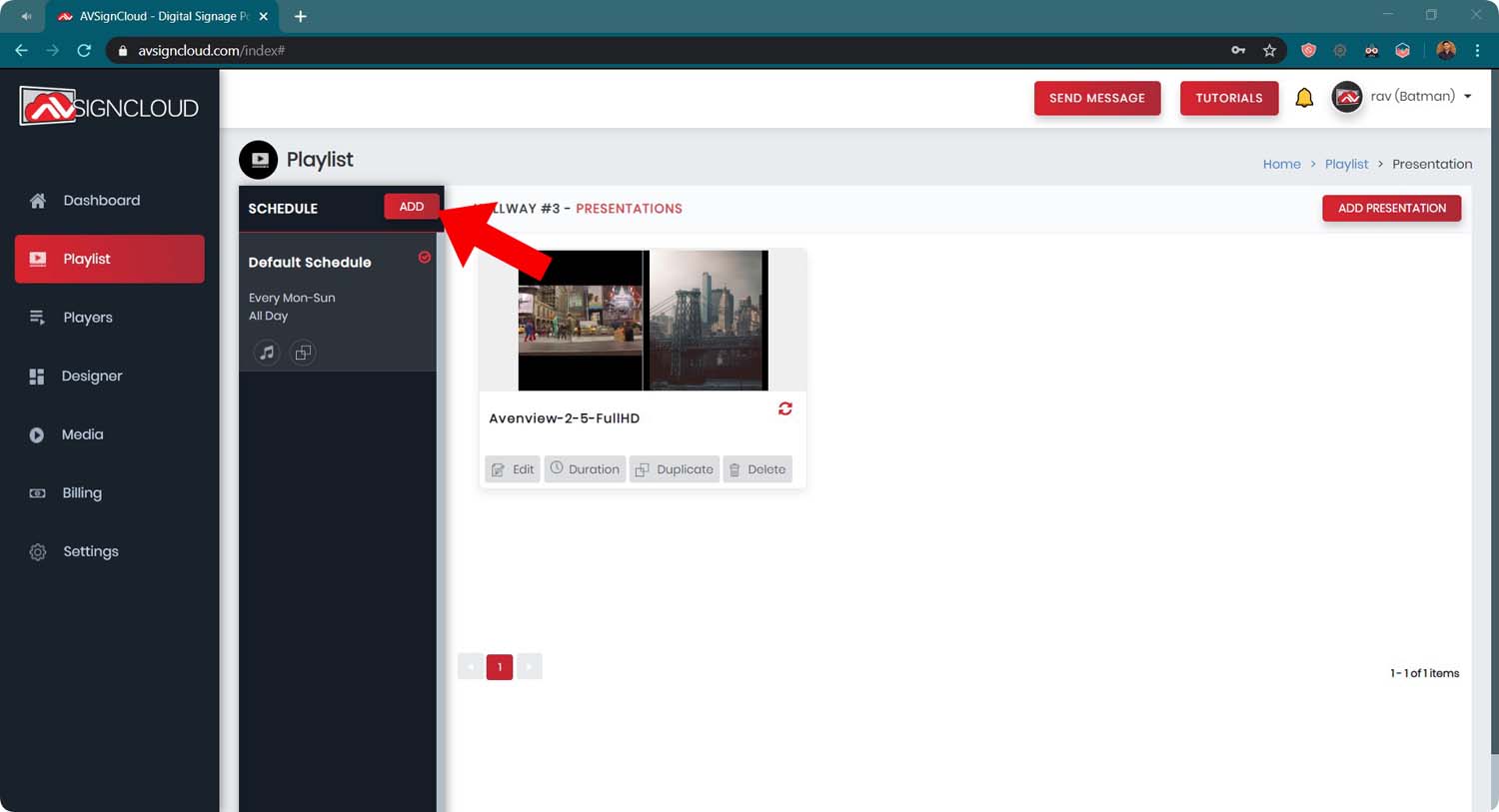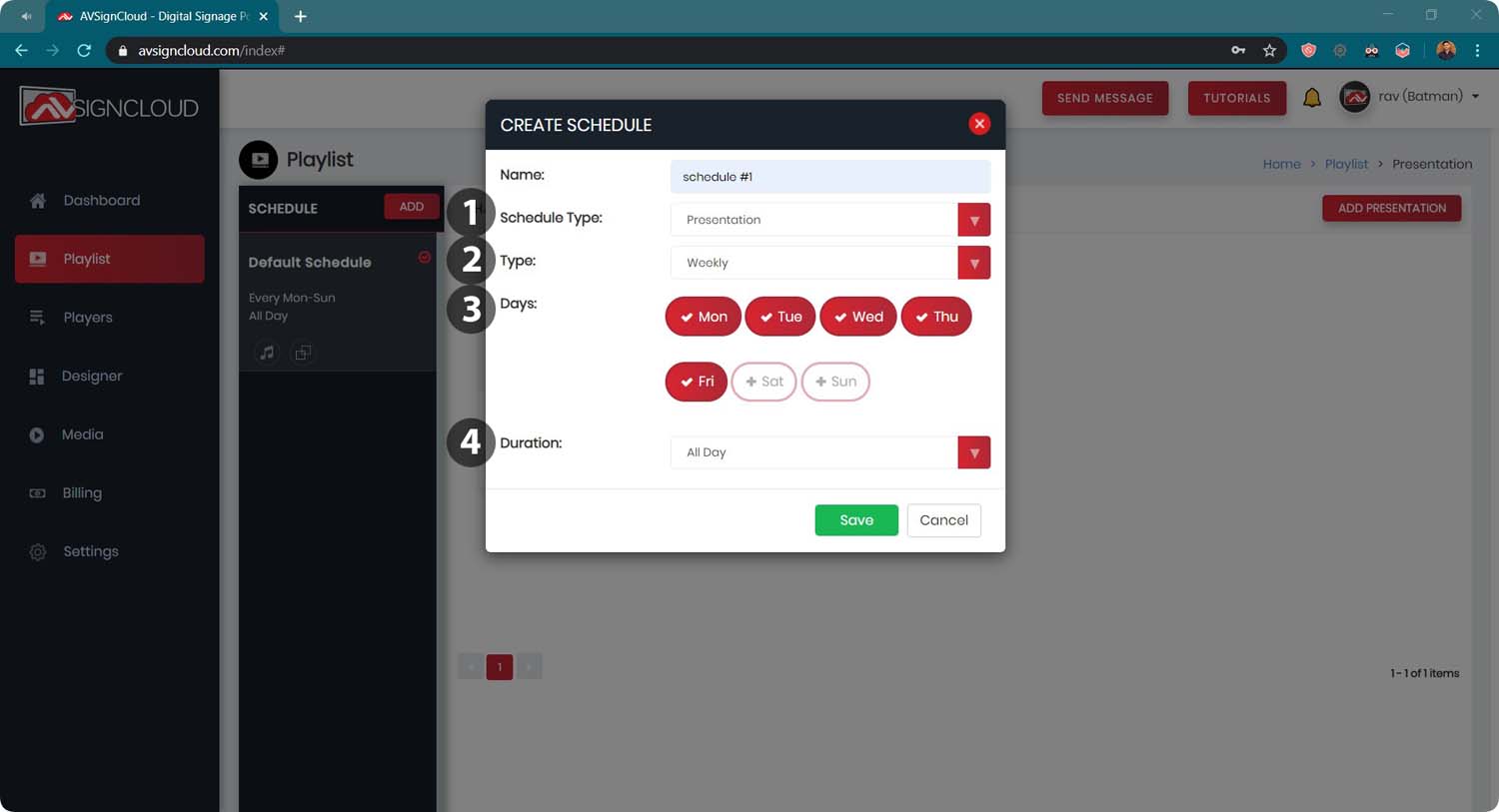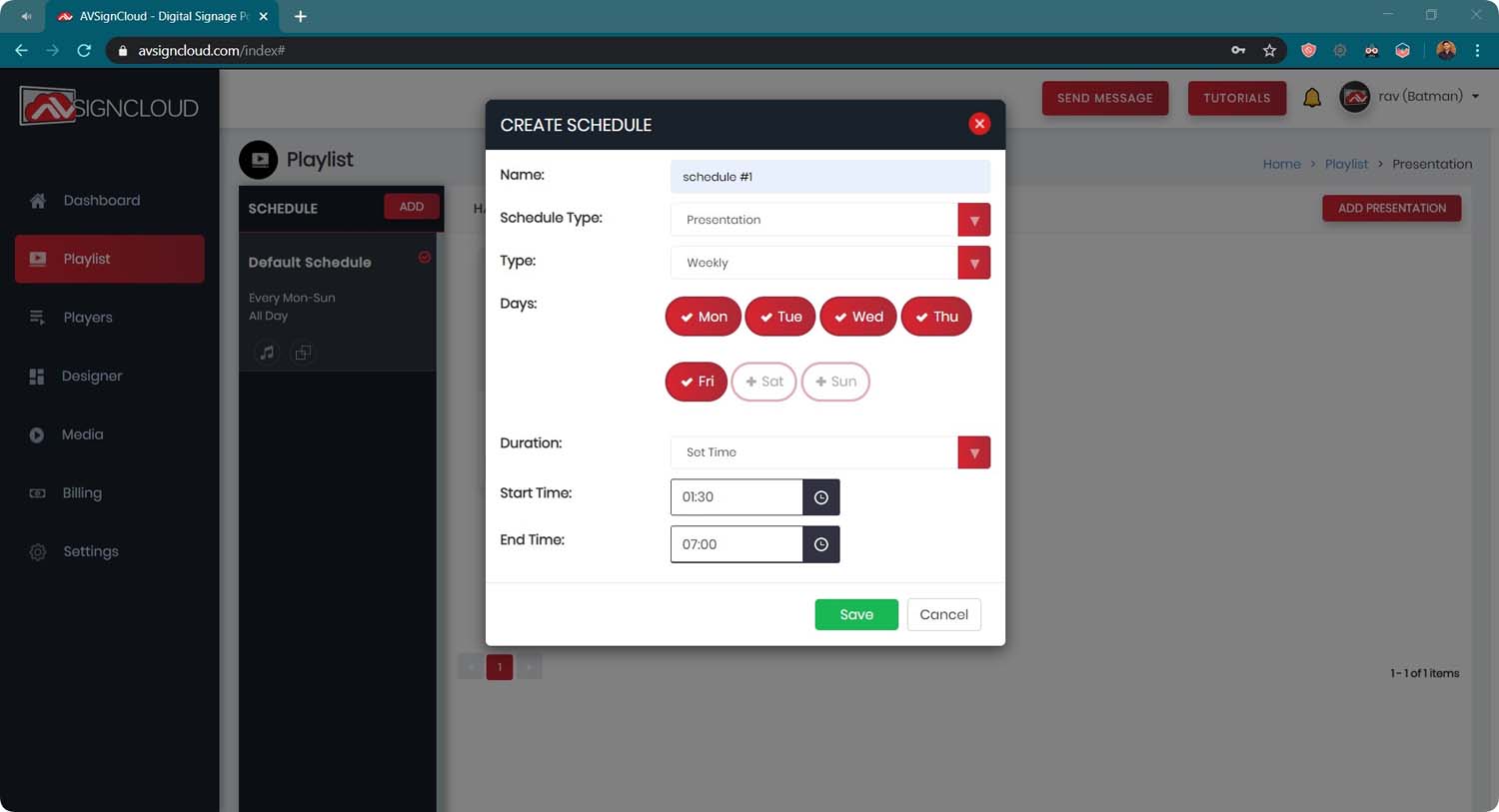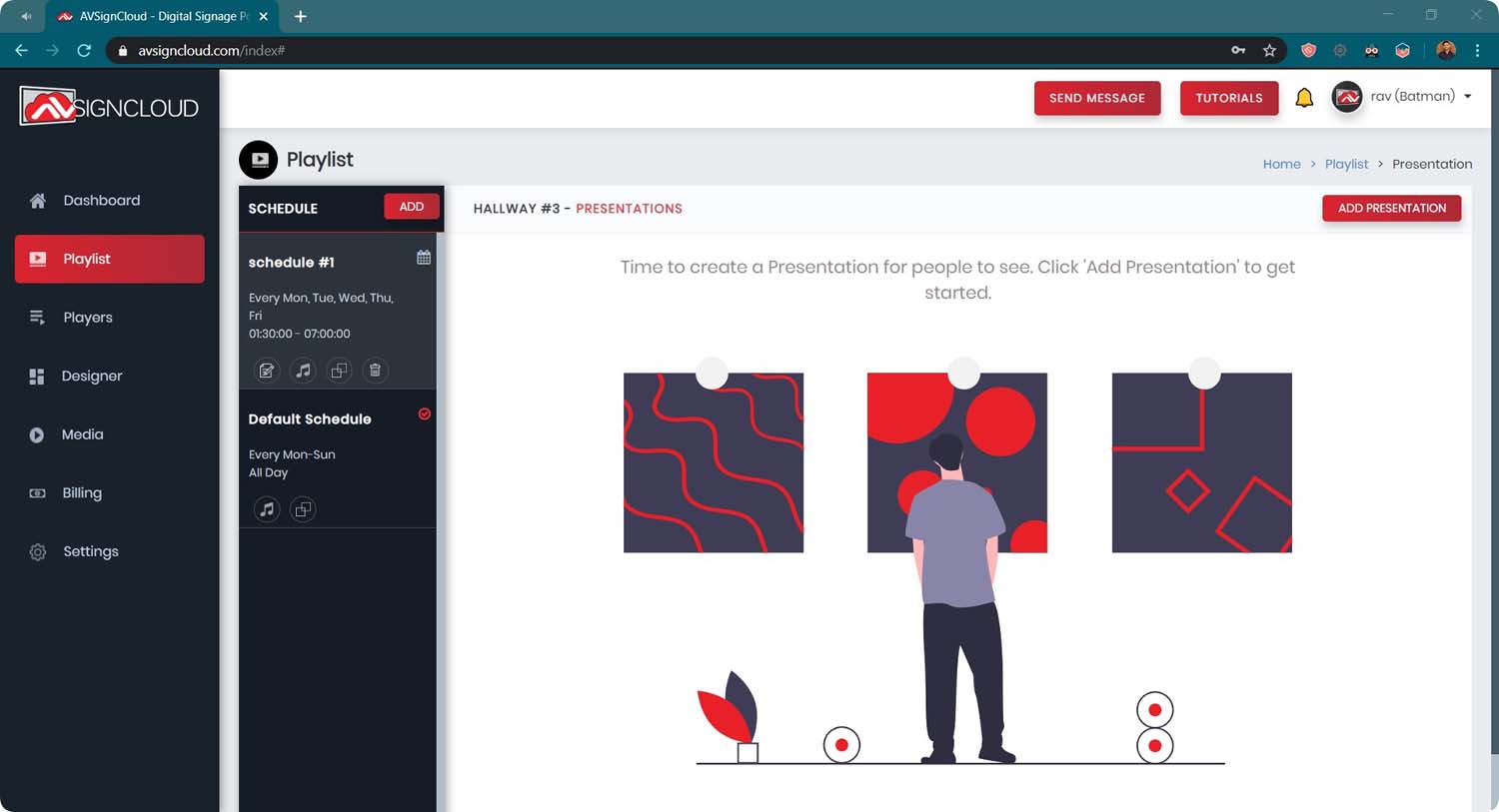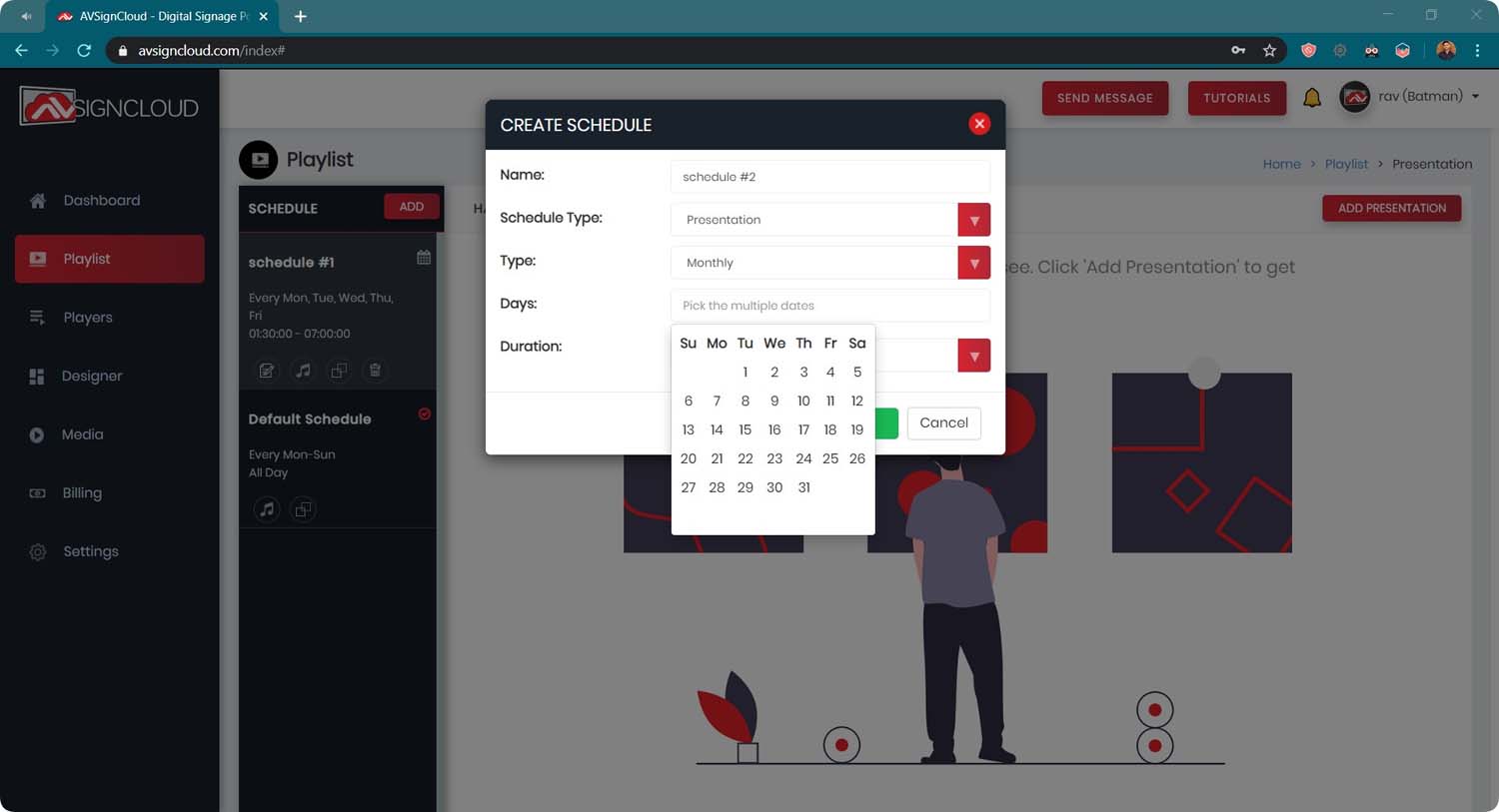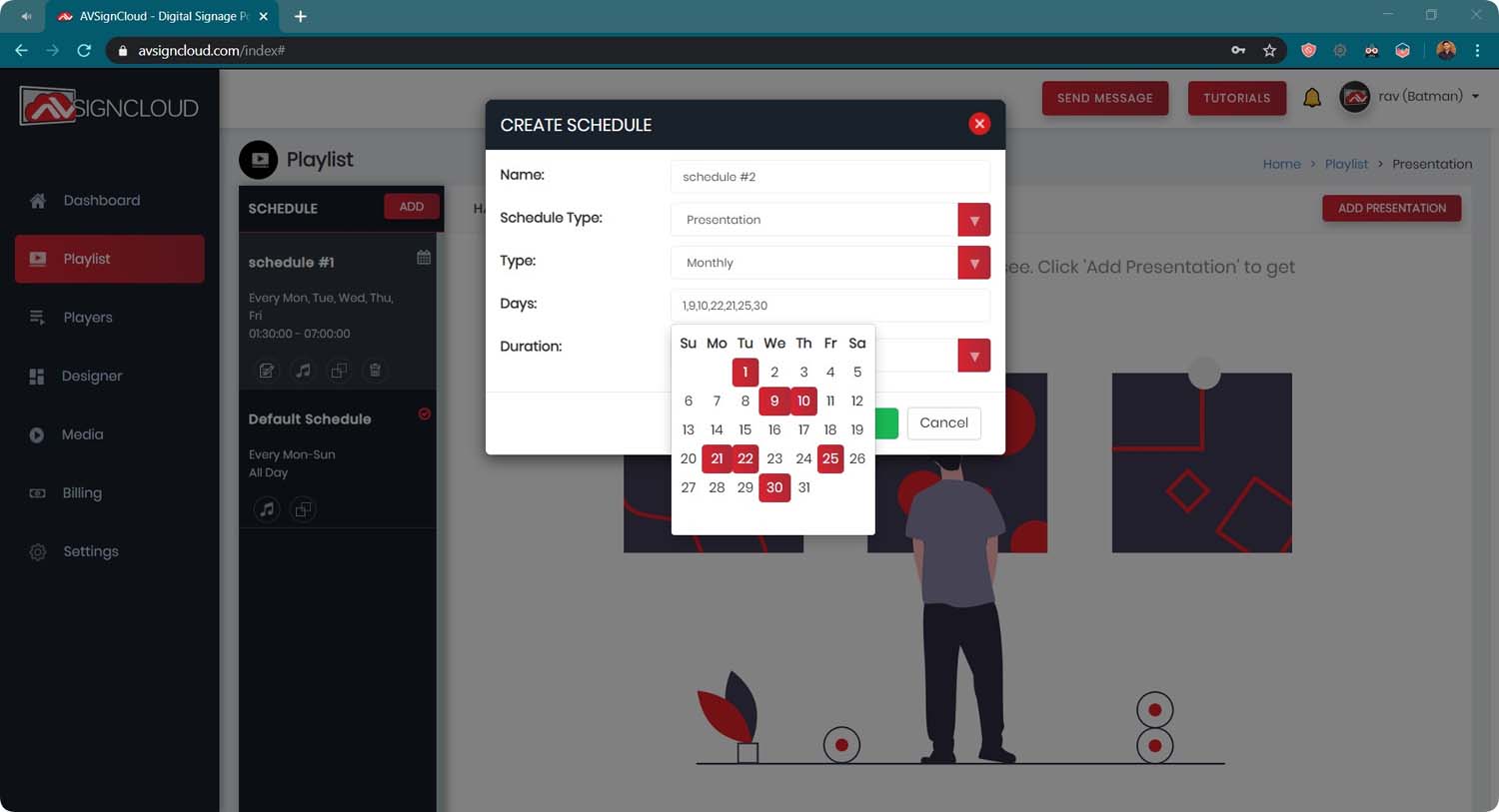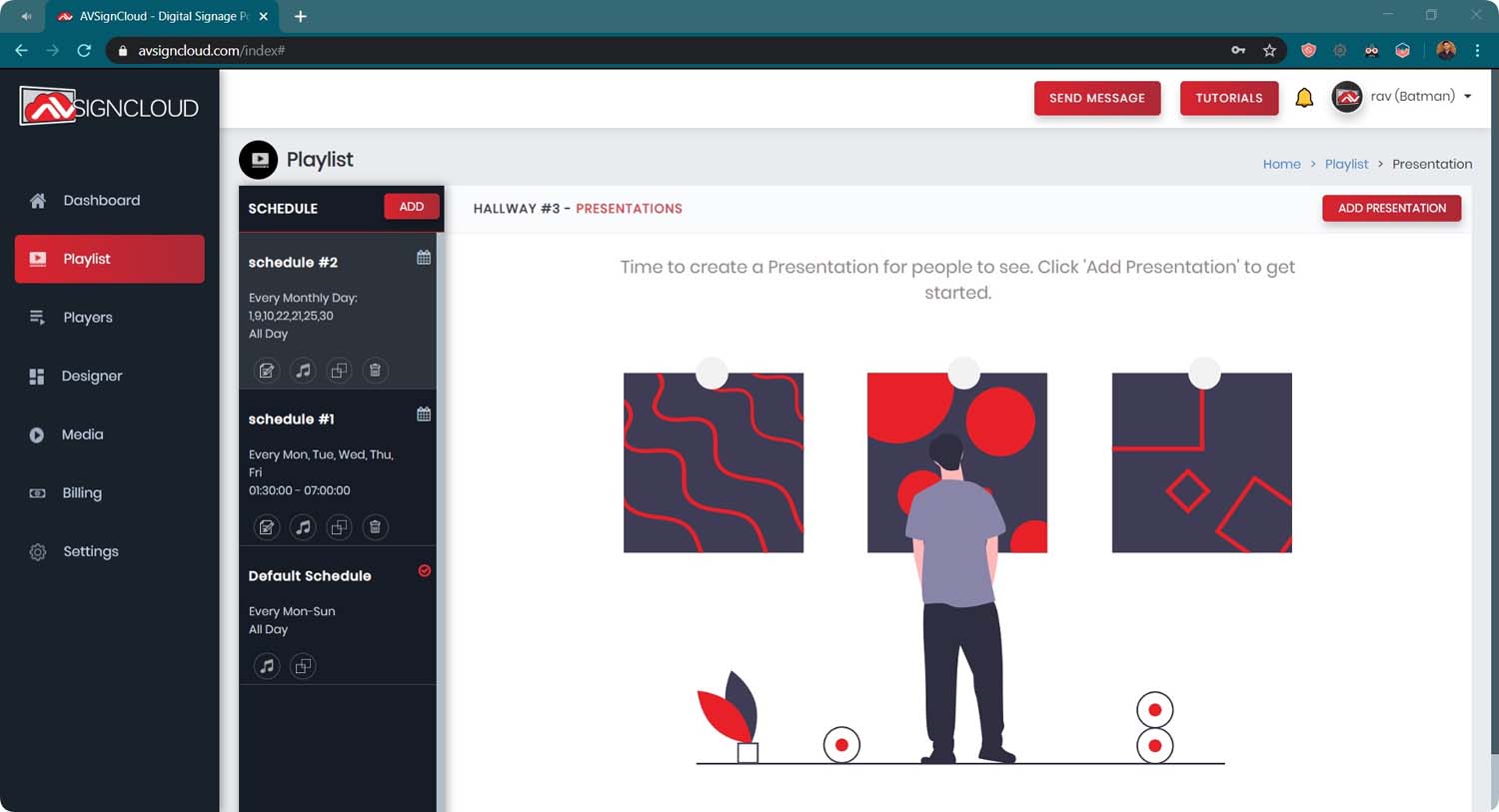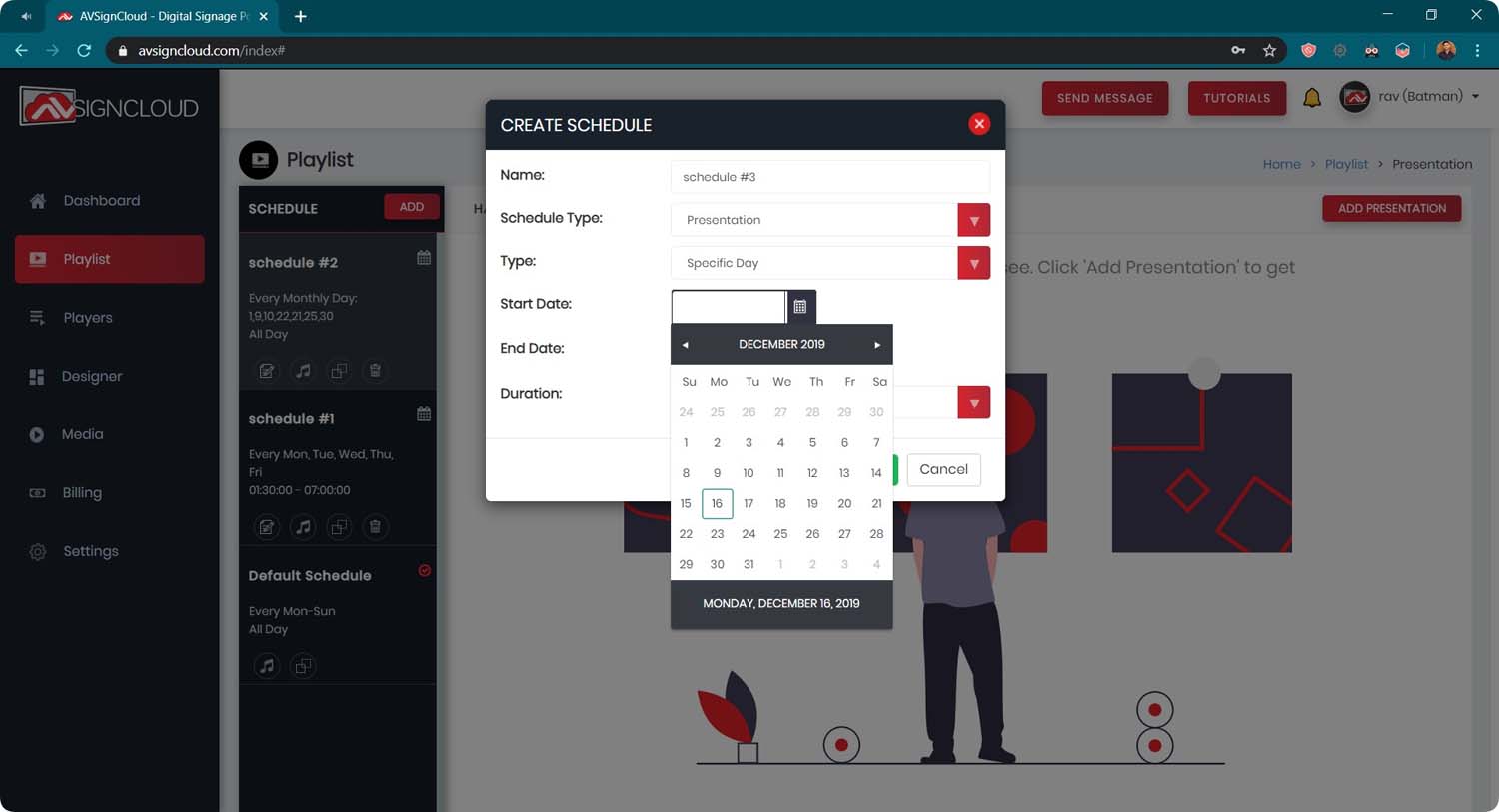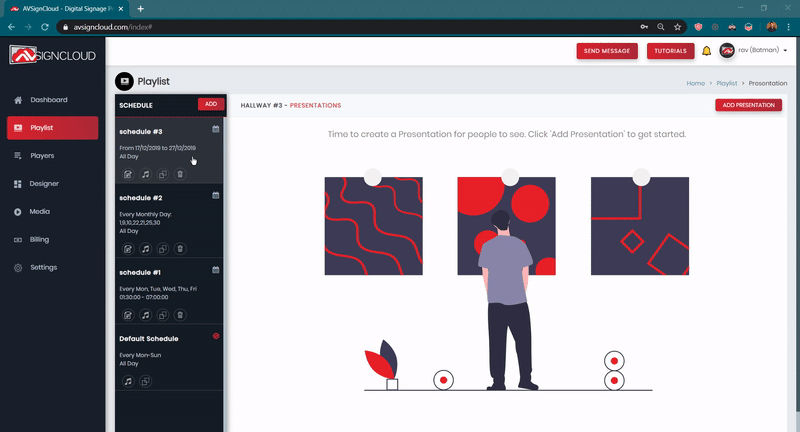Tutorial #6 – Schedule Signage Content
Tutorial
Schedule Signage Screens using AVSignCloud
If you want to learn how to setup an AVSignCloud, click here.
This tutorial will teach you how to create schedules for your playlists.
You will have the ability to decide when to play your Signage content based on time of day, week, month and year.
Note, the DEFAULT SCHEDULE can never be deleted and runs when there is no other schedule to play.
Schedules are set inside a playlist.
Click ADD in the schedule section.
The schedule form has the following 4 components:
1. ‘Schedule Type’ allows you to schedule a design or a ‘screen-off’.
2. ‘Type’ allows you to schedule content either WEEKLY, MONTHLY or between SPECIFIC DAYS.
3. Since in this example the type is Weekly, DAYS of the week can be selected.
4. Duration can either be selected between SPECIFIC HOURS (next image) or ALL DAY.
In this image, custom time is selected to be played during the weekdays.
Click SAVE and the schedule is added.
If TYPE is selected MONTHLY, user can select all the days during a month.
In this case, all the days selected in red are selected.
Click save and the schedule will be added.
If type is ‘Specific Day’, user can select a START DATE & an END DATE.
This feature is often used to schedule content on holiday periods.
The schedules can rearranged. During a time conflict, the higher schedule will run.
I hope you found this document useful. Feel free to contact me if you have any questions.
Regards,
Ravneet Singh
Ravneet@avenview.com
905-907-0525