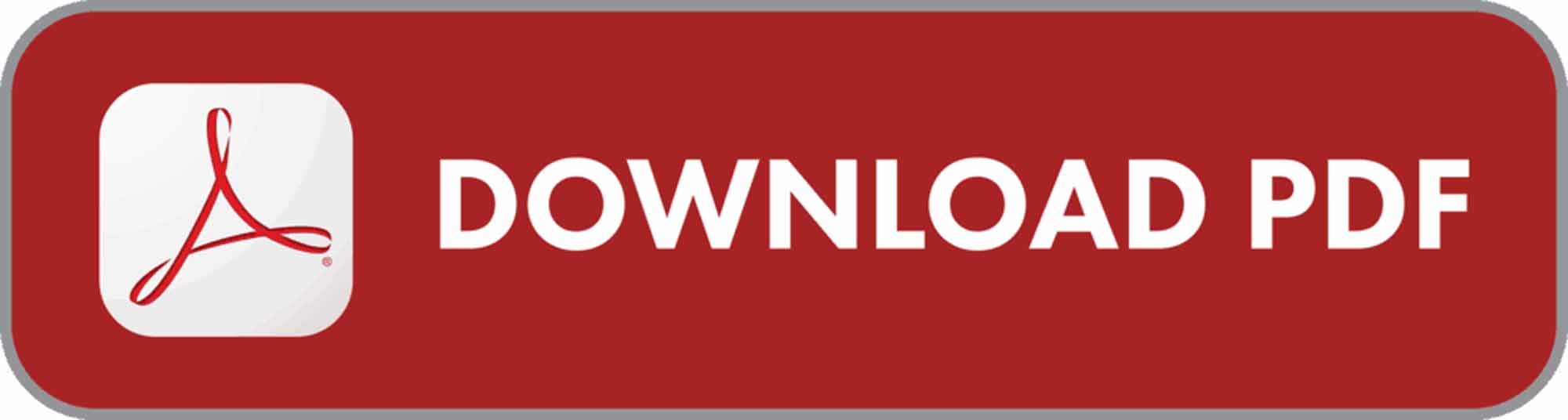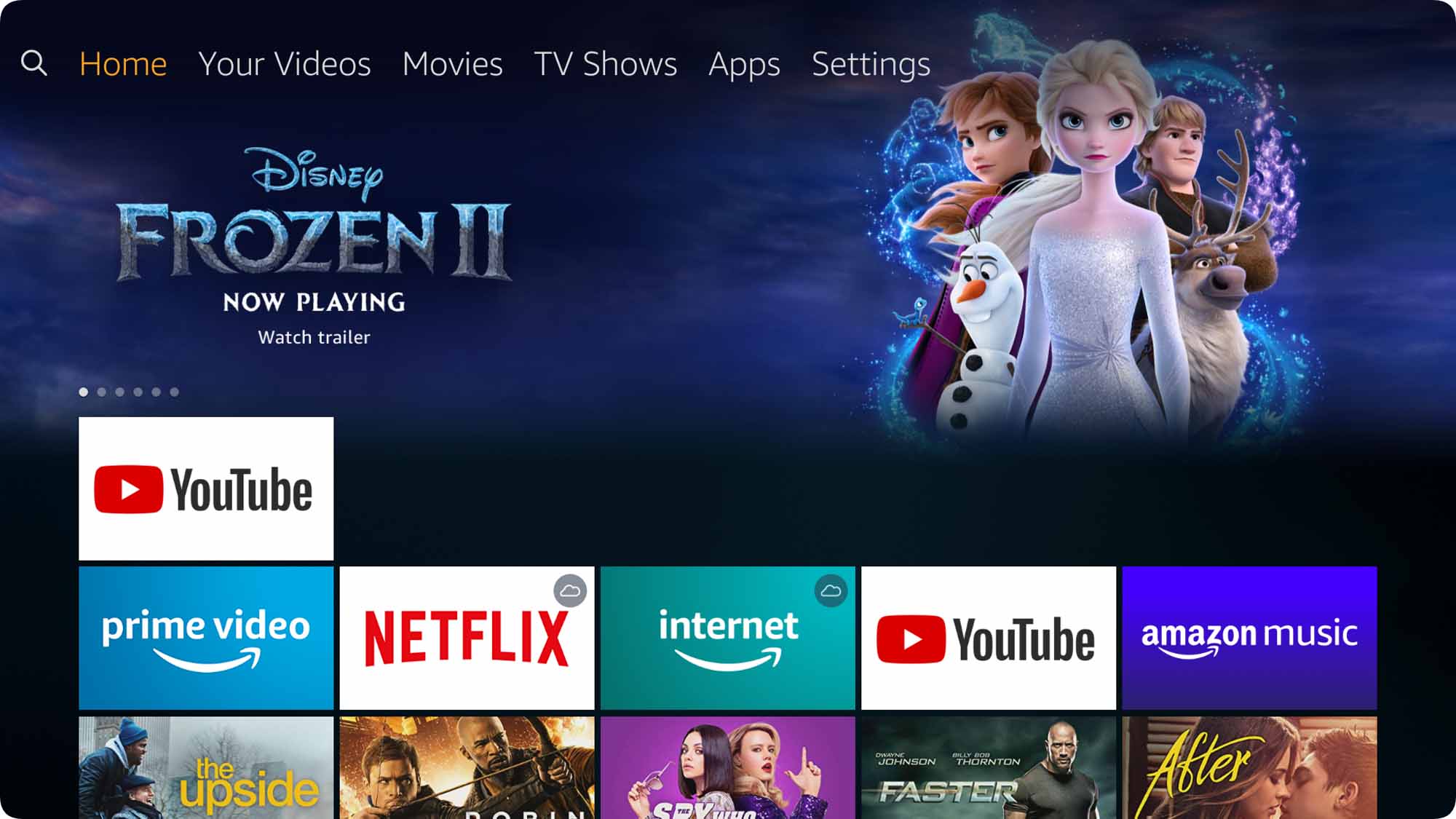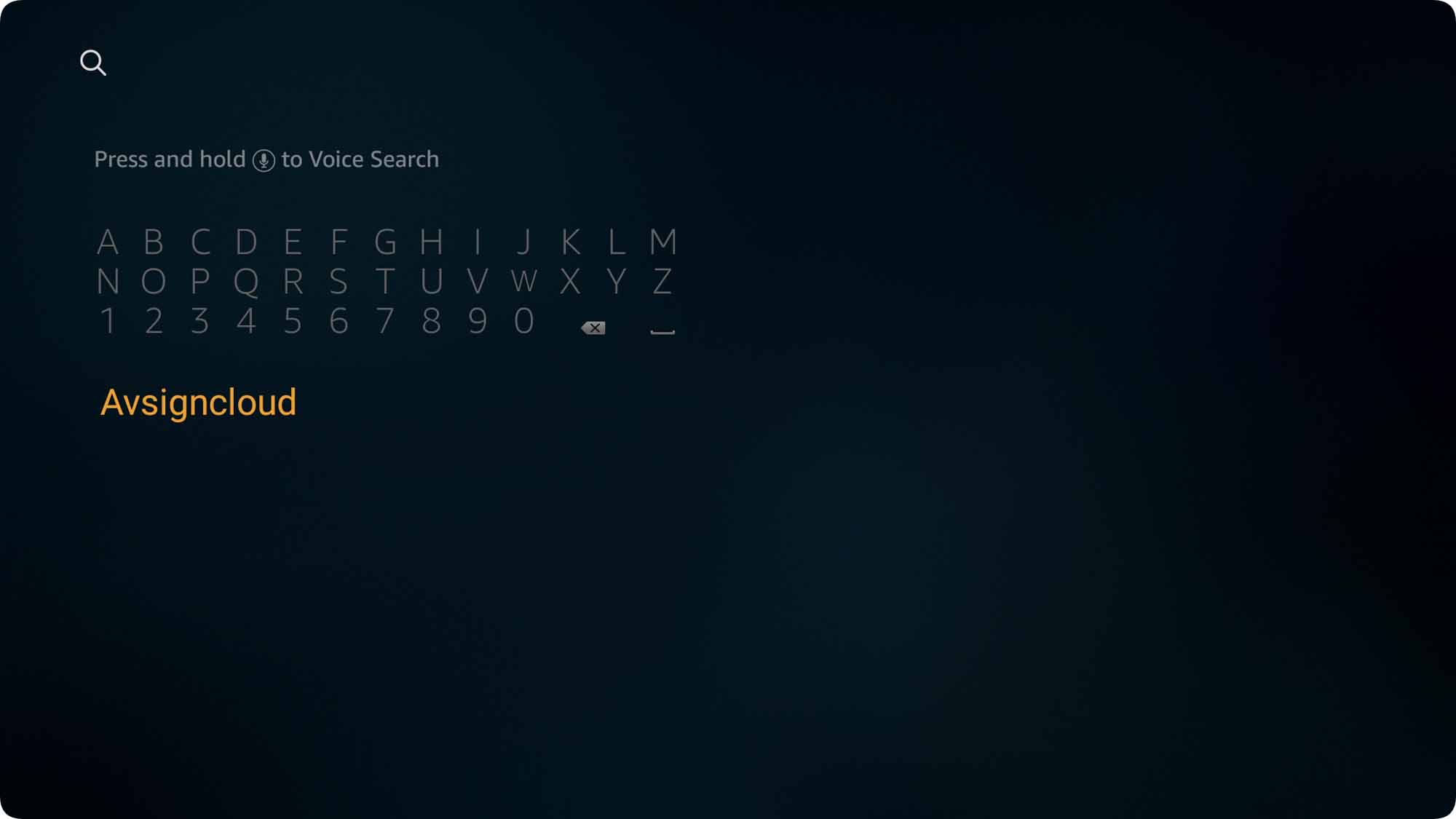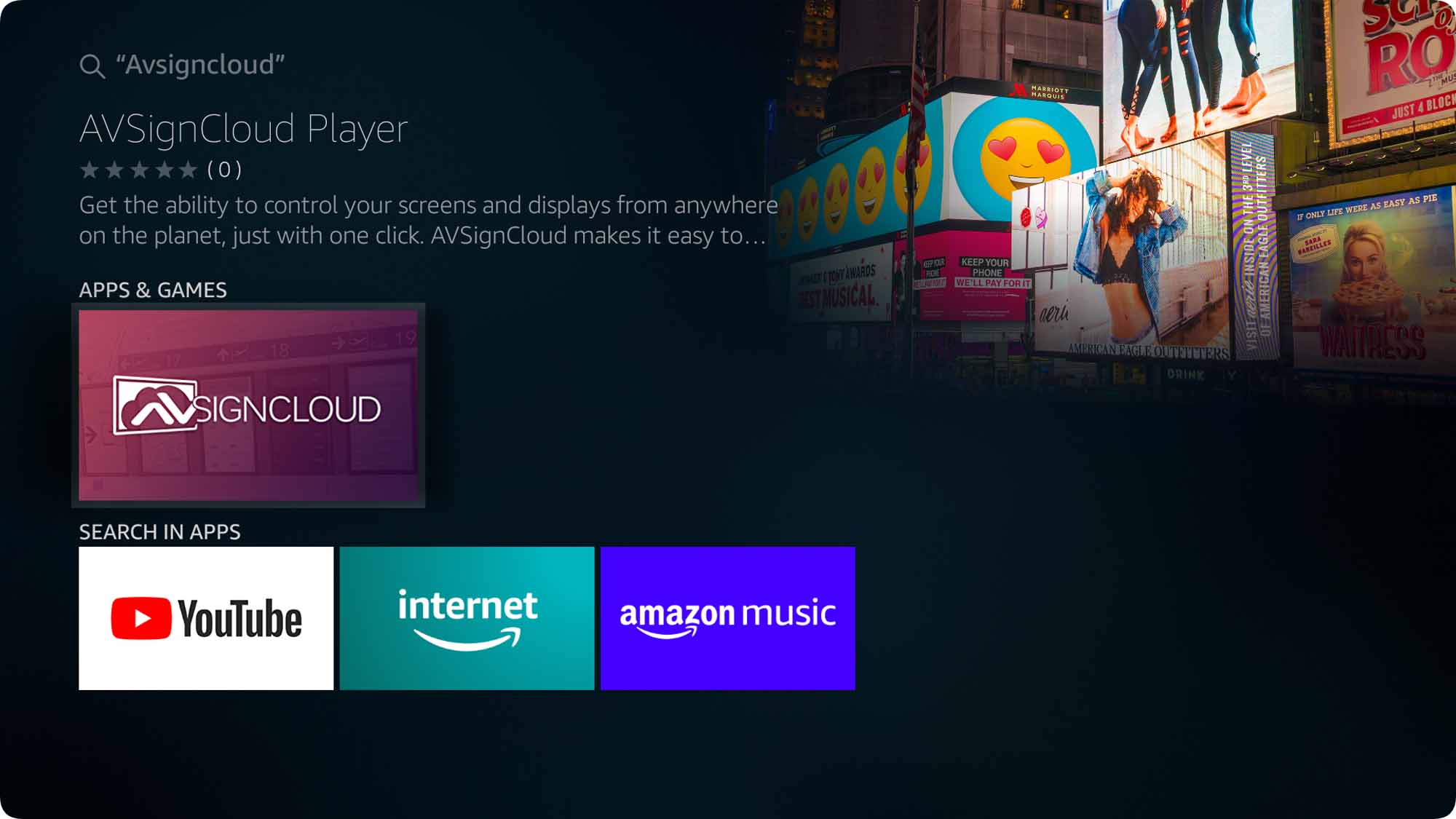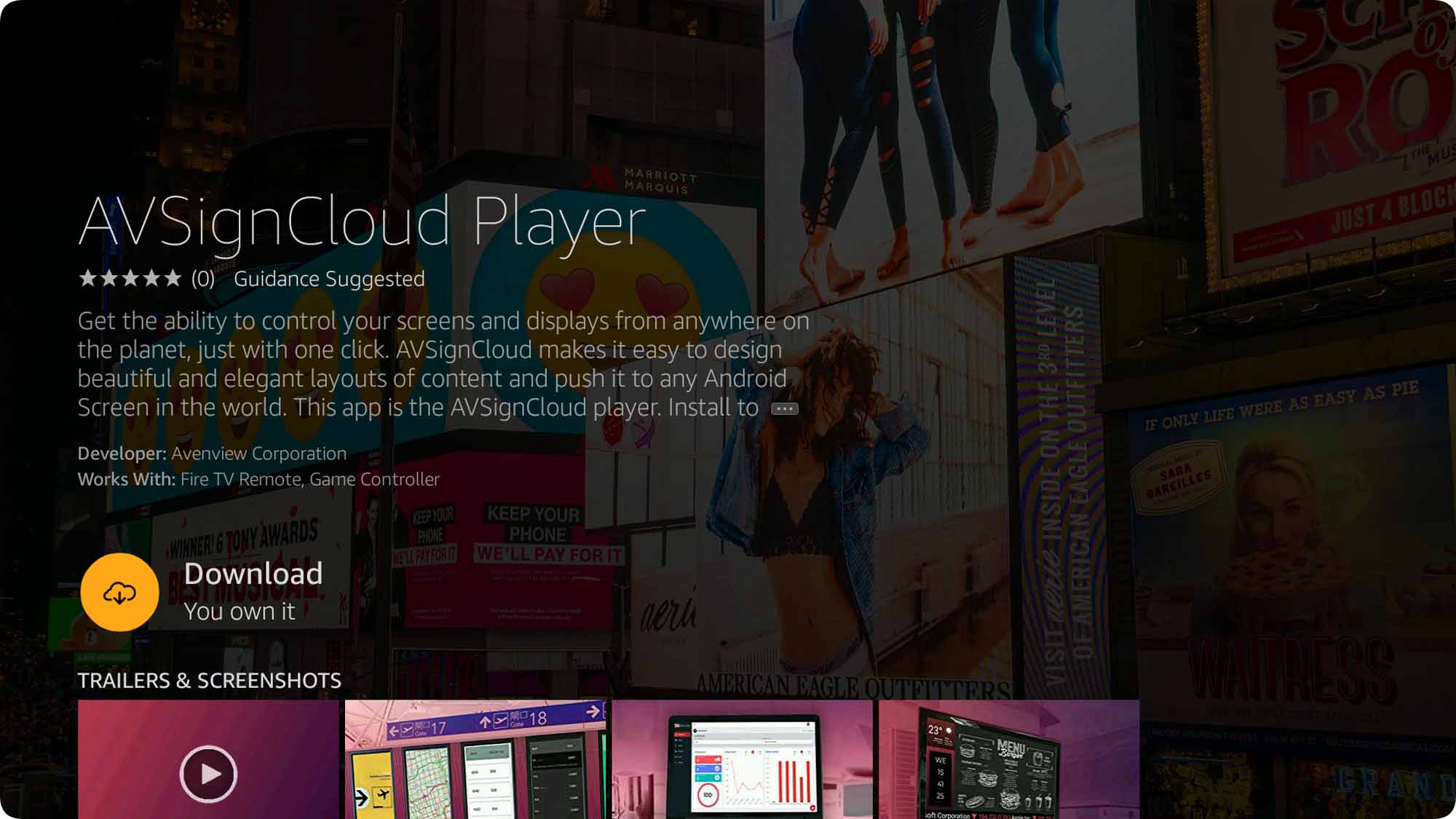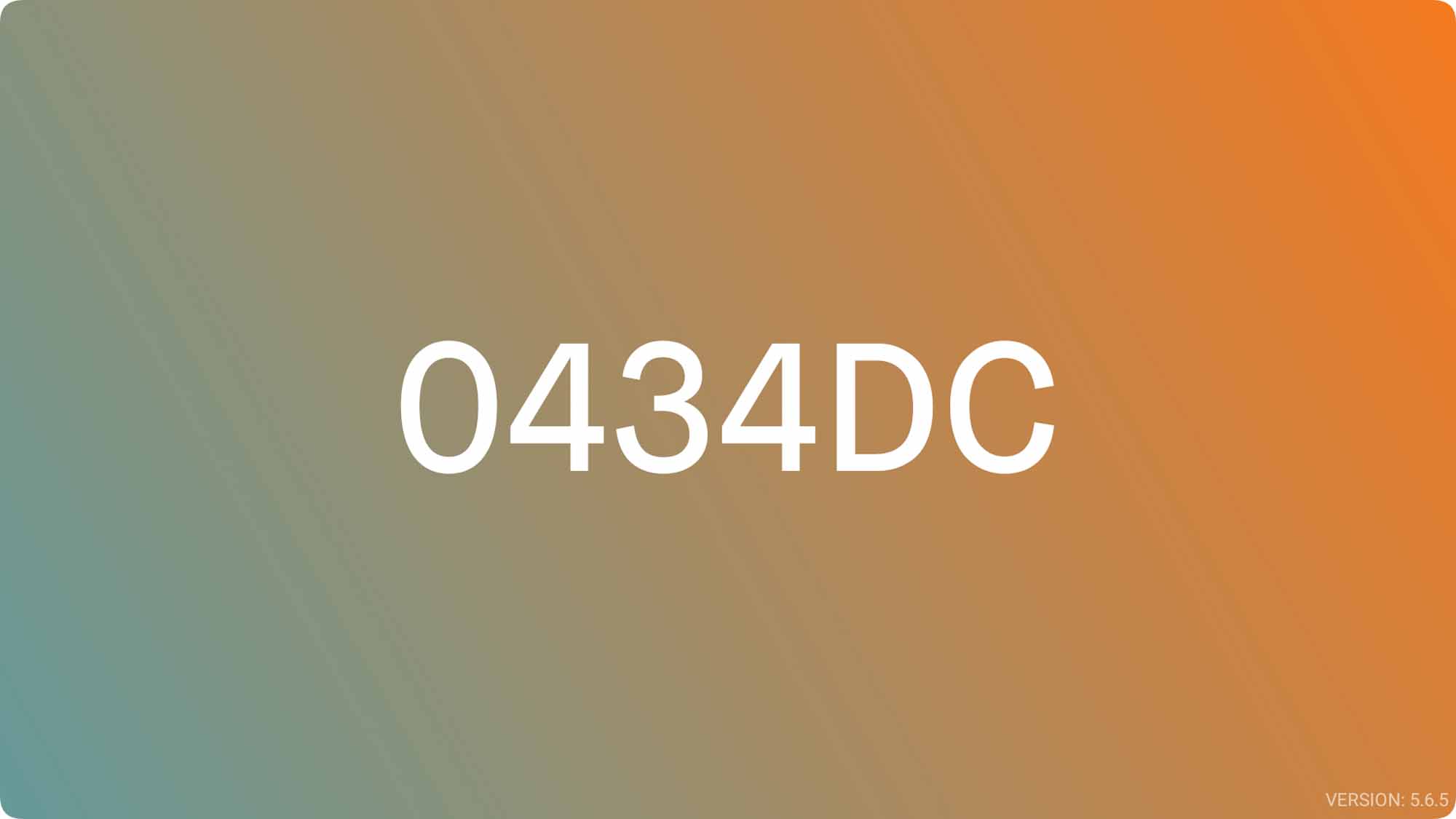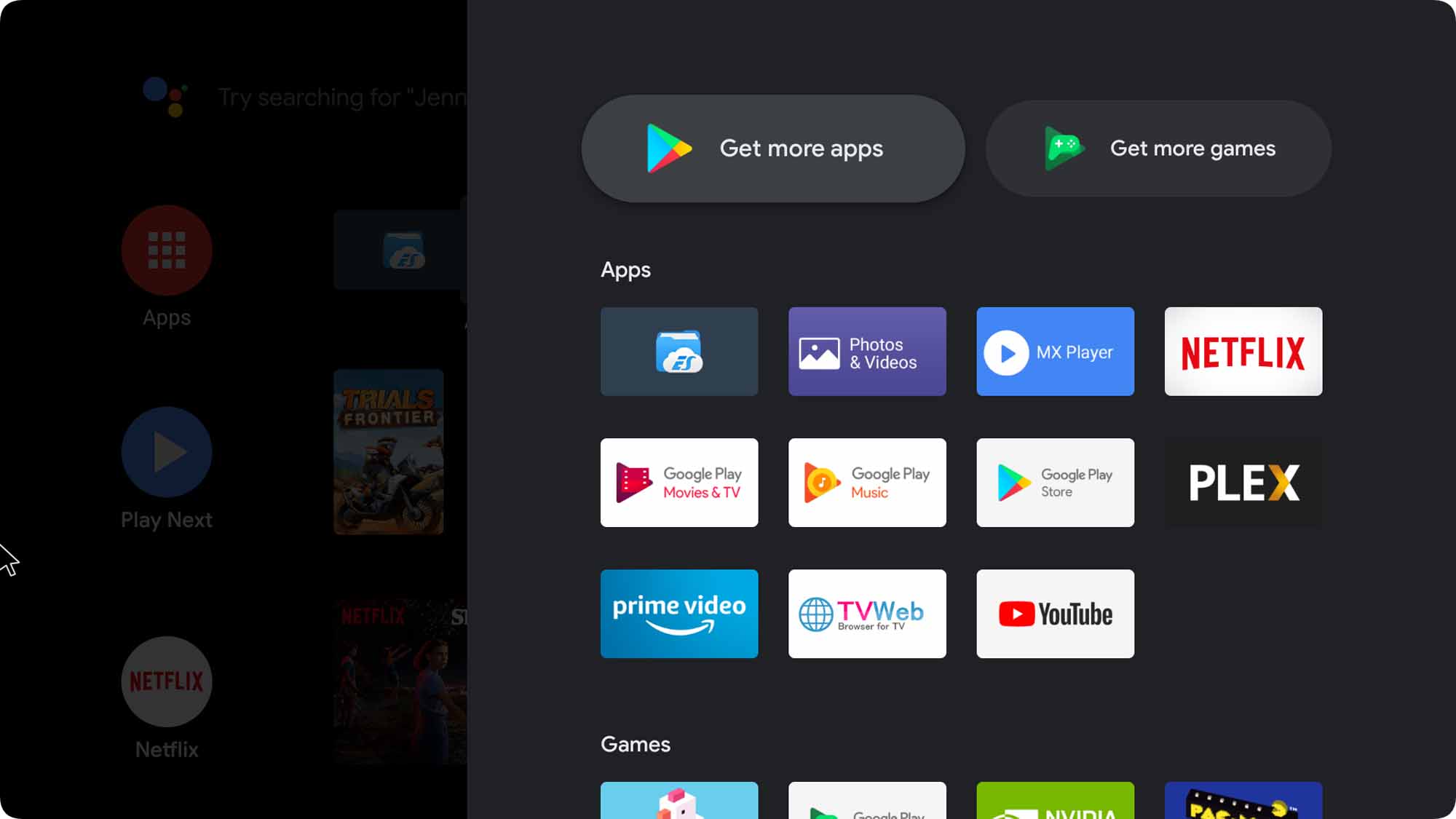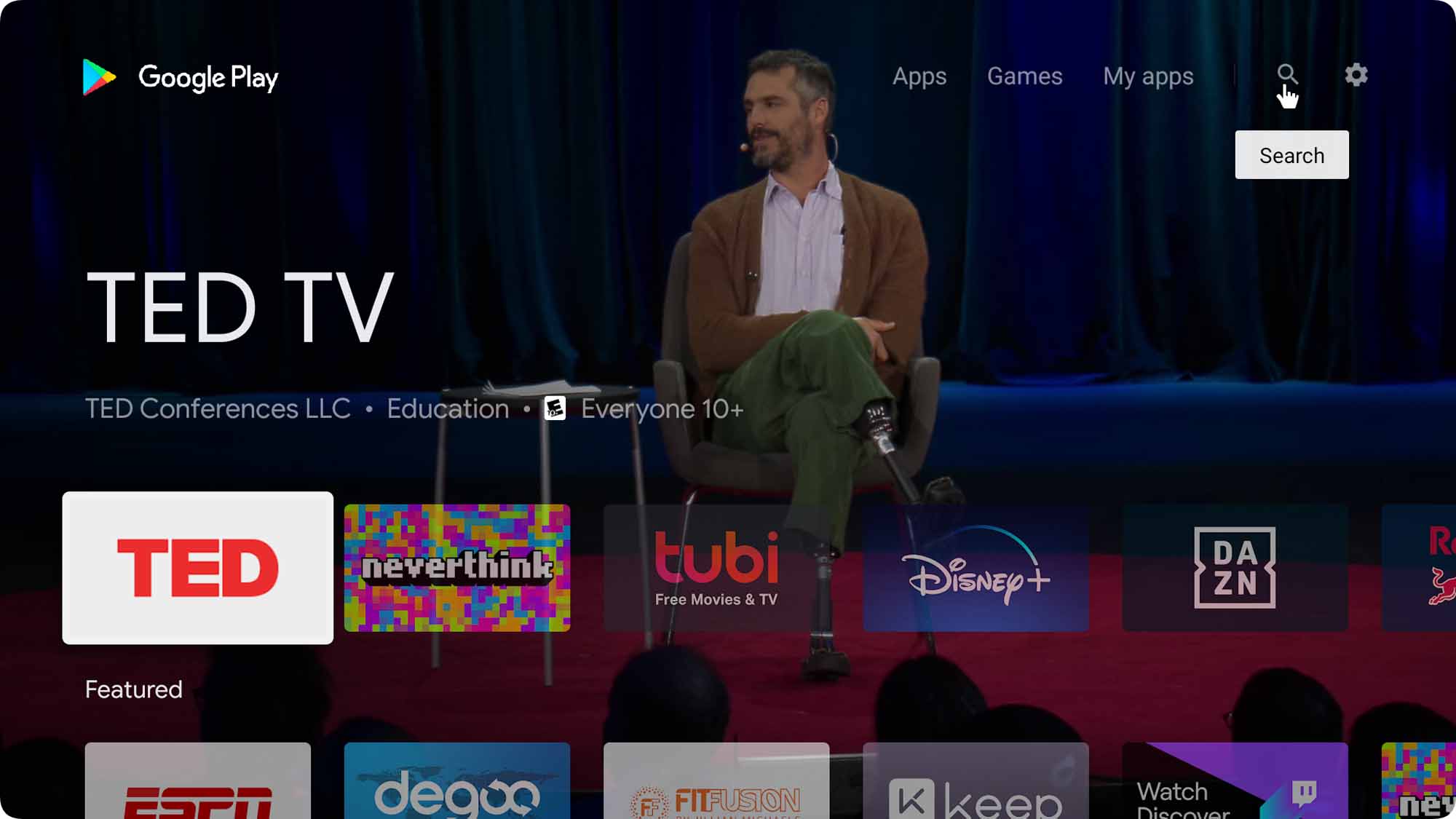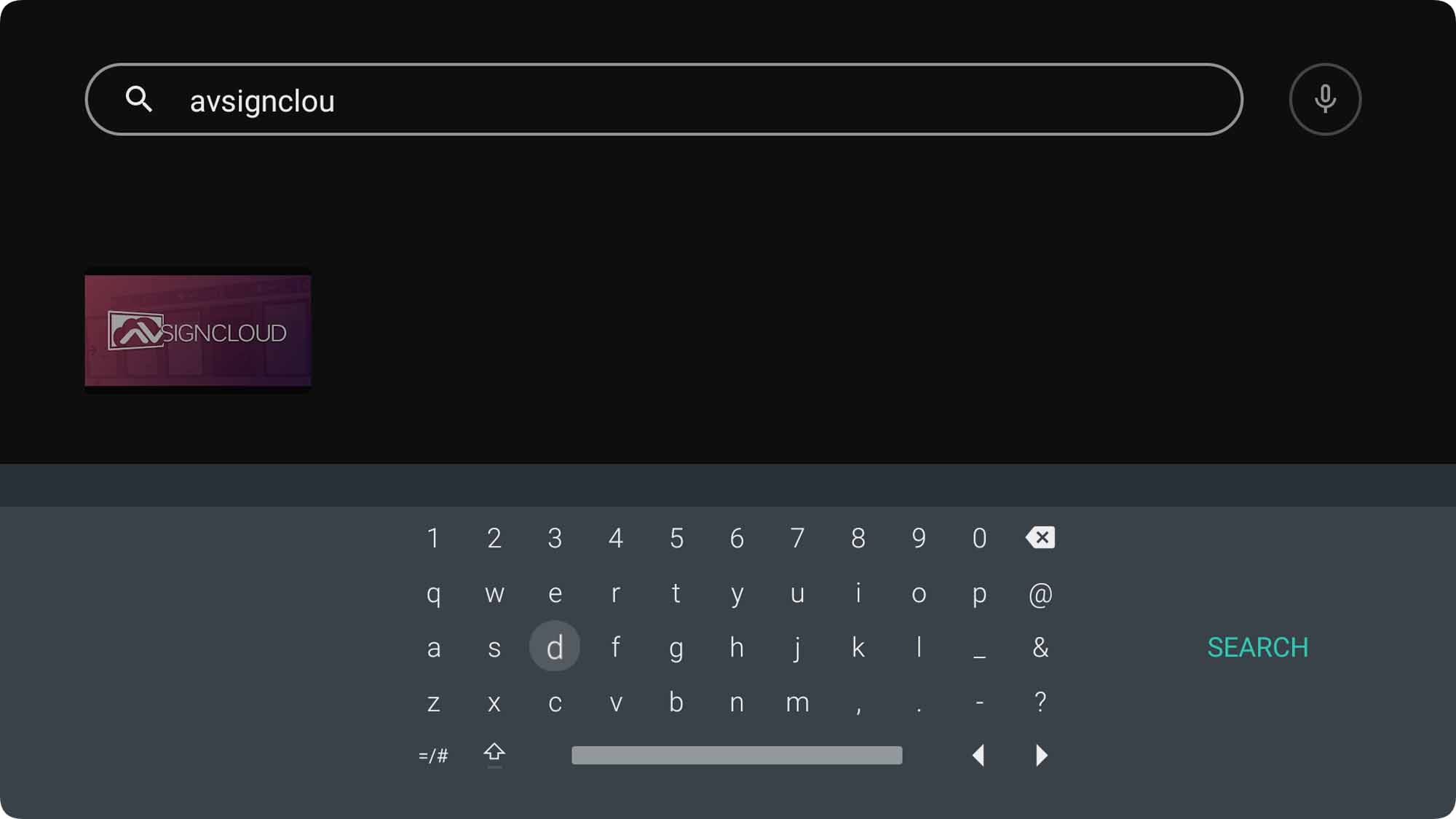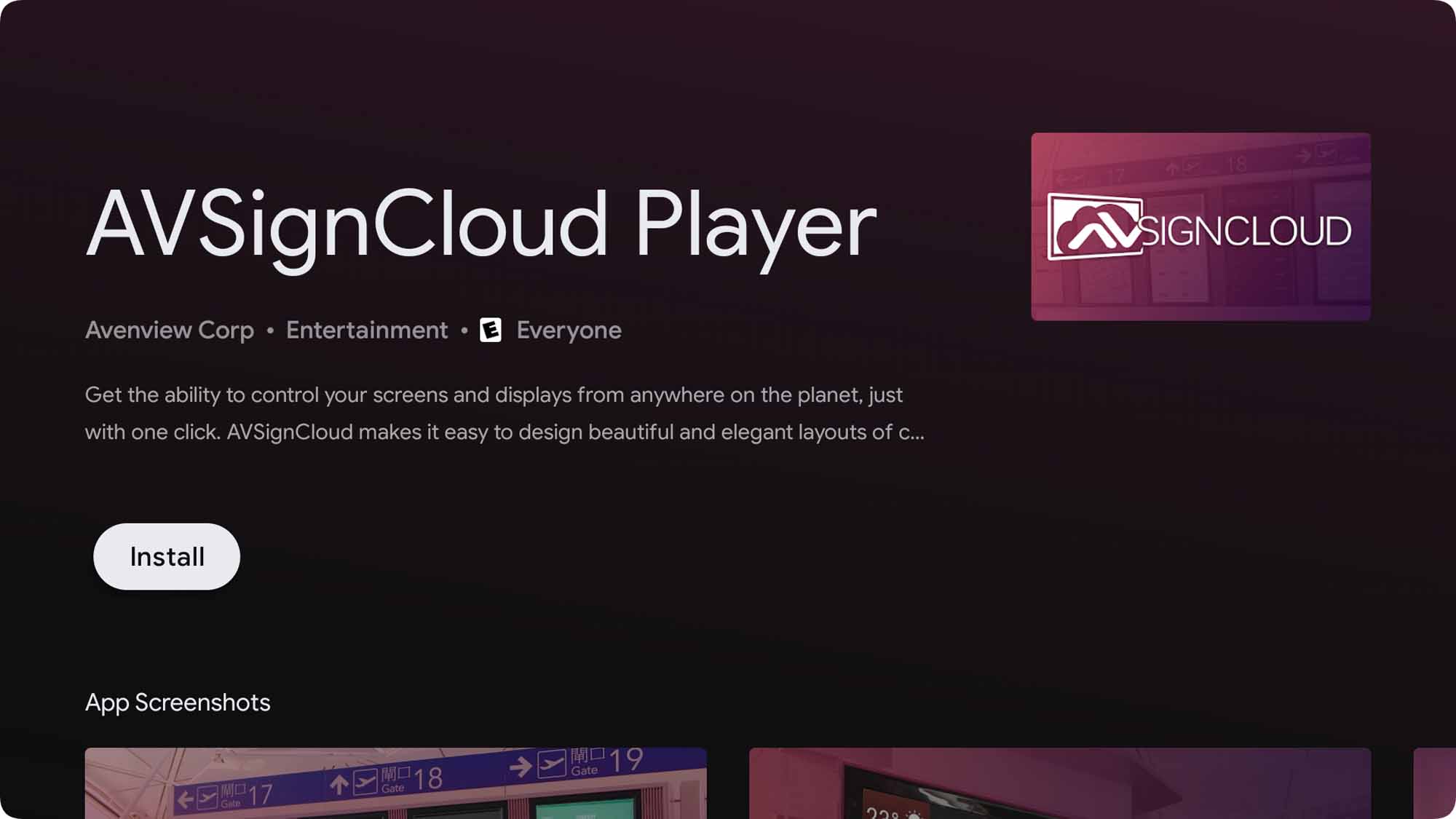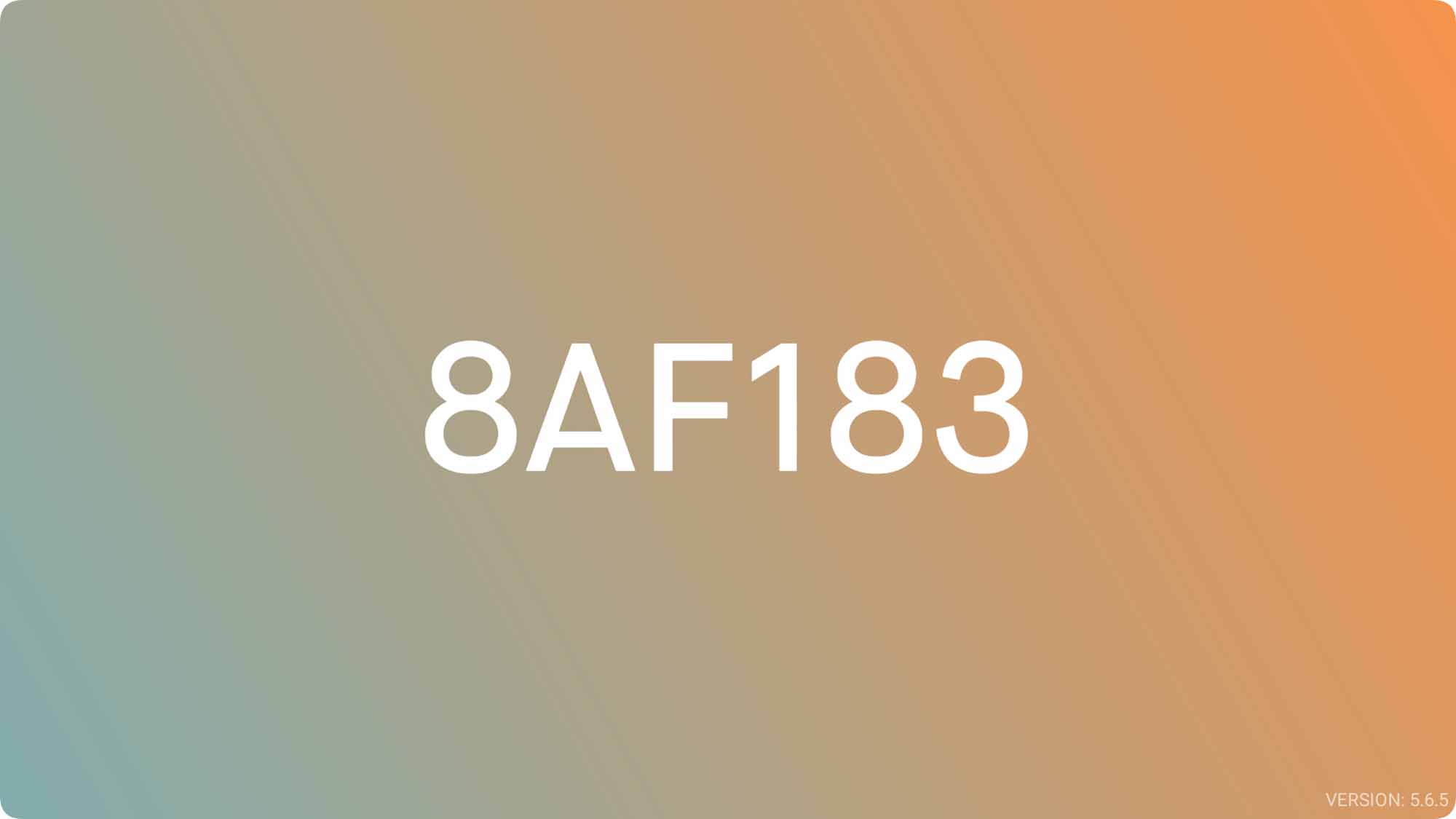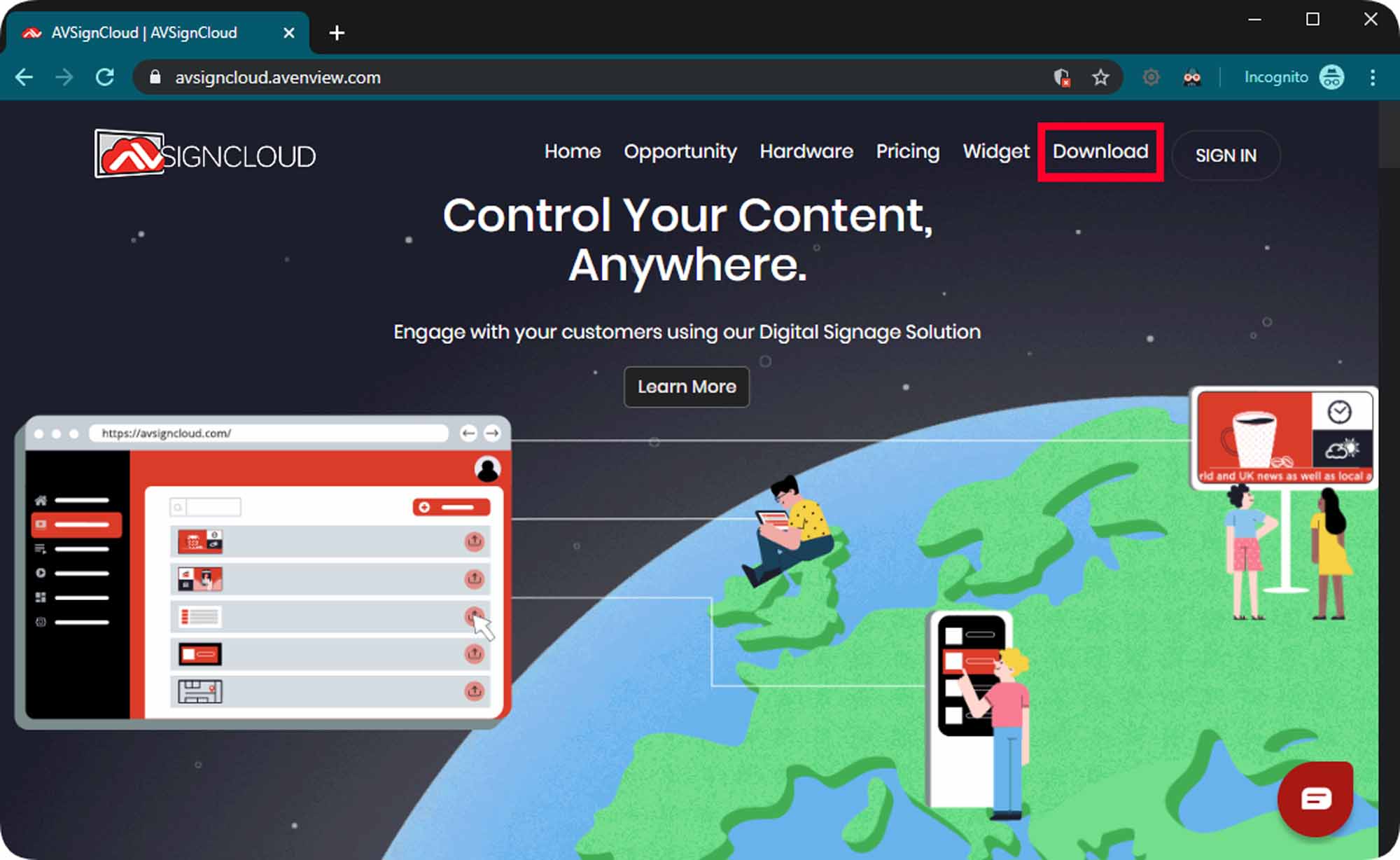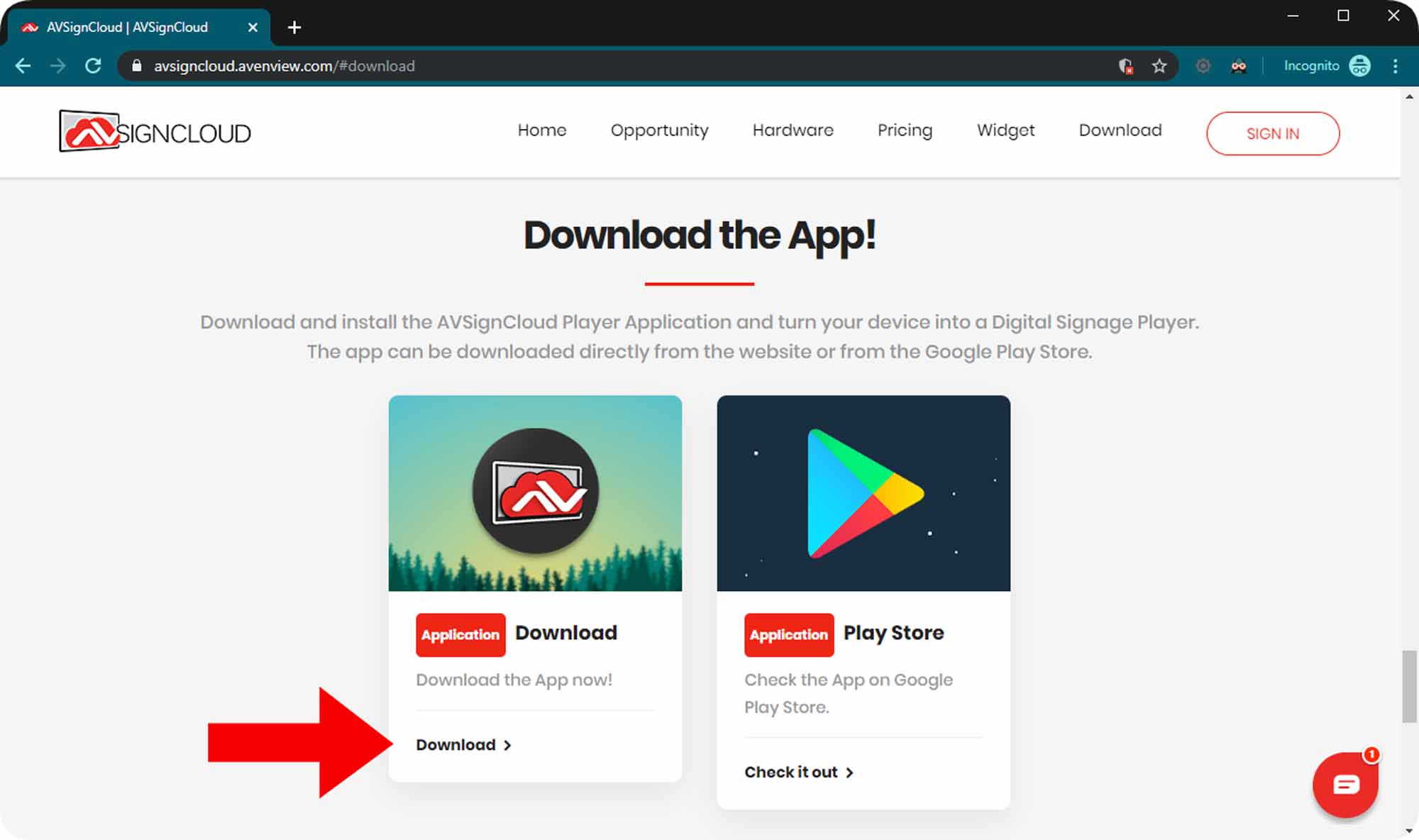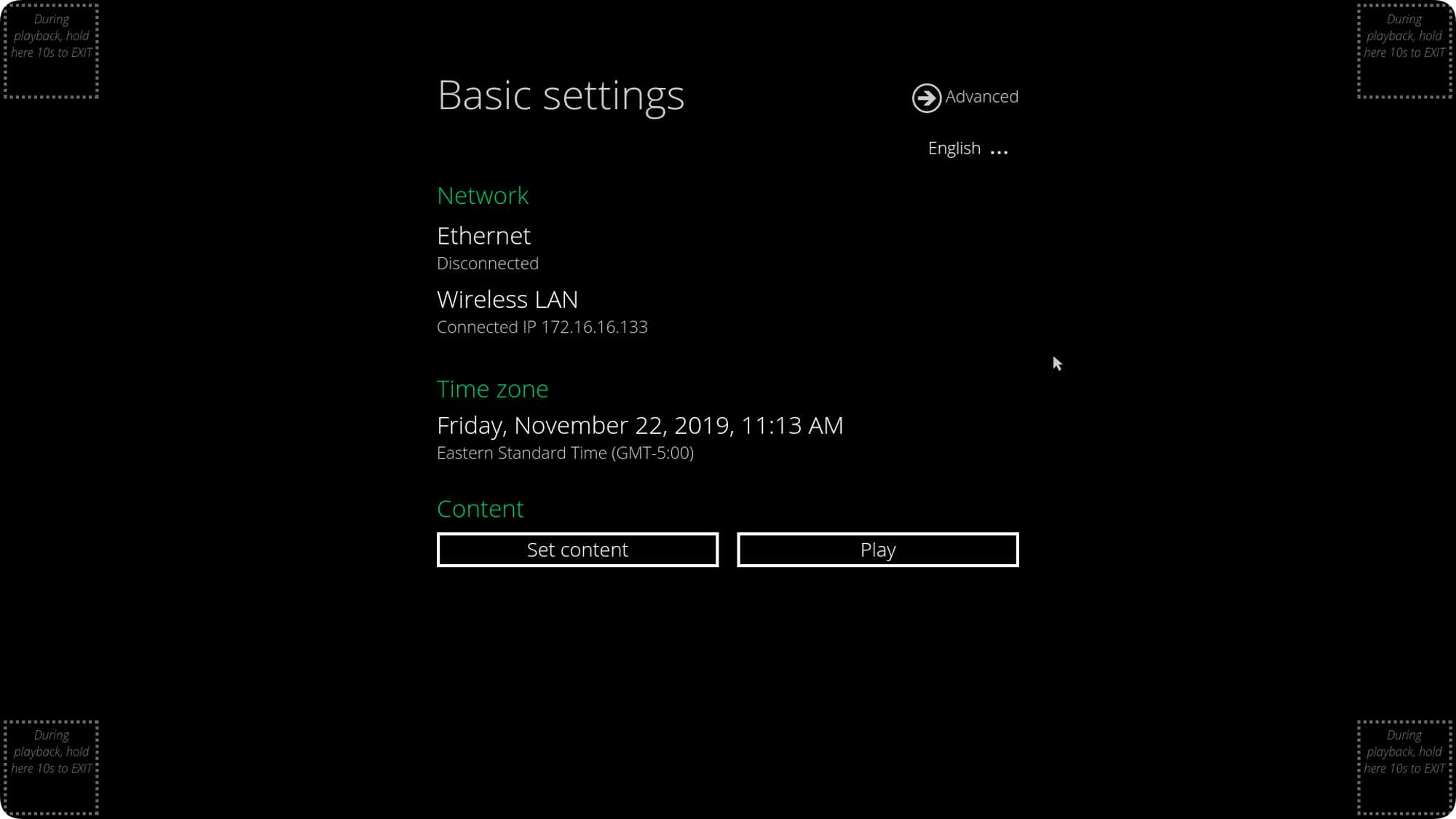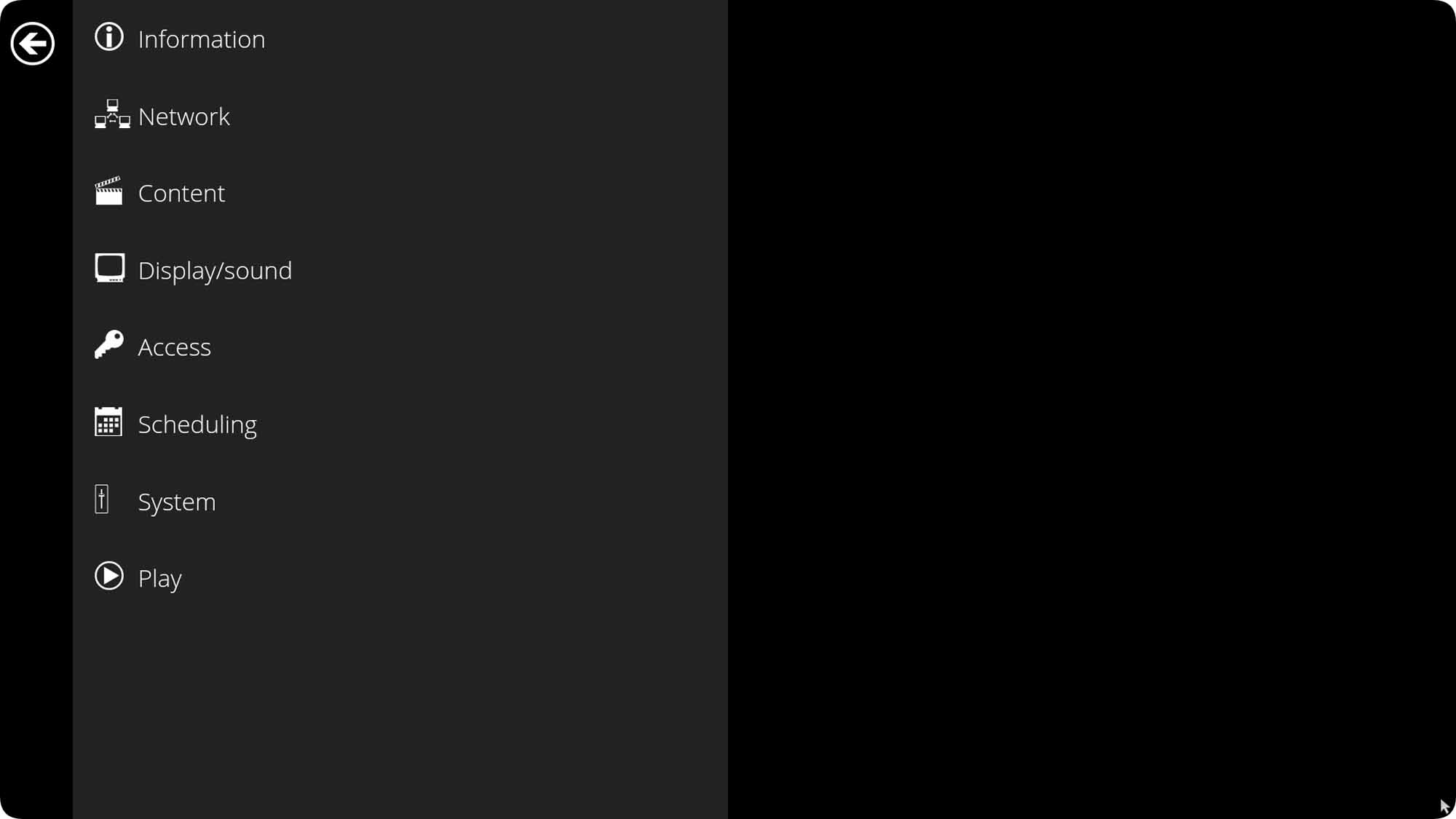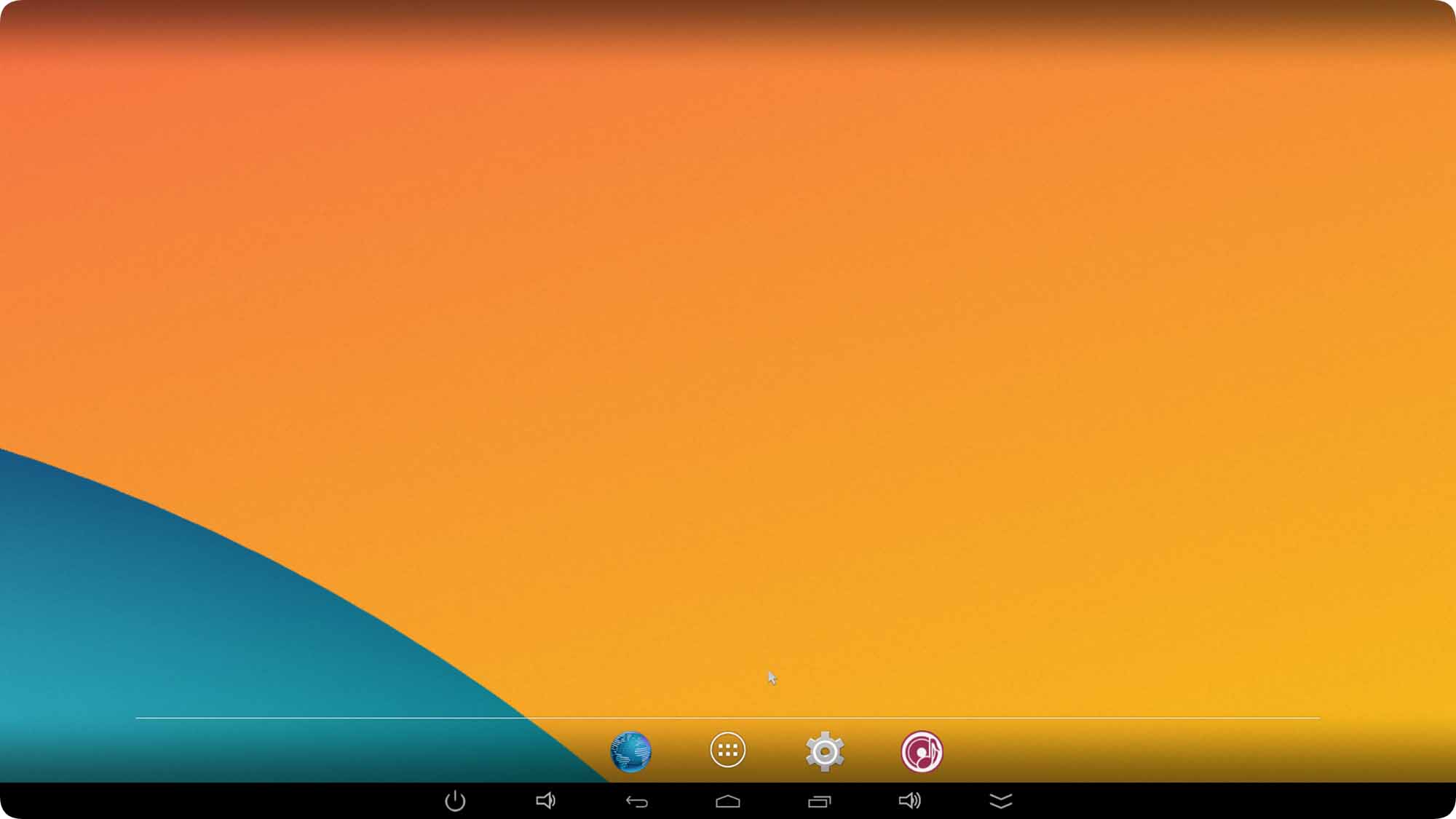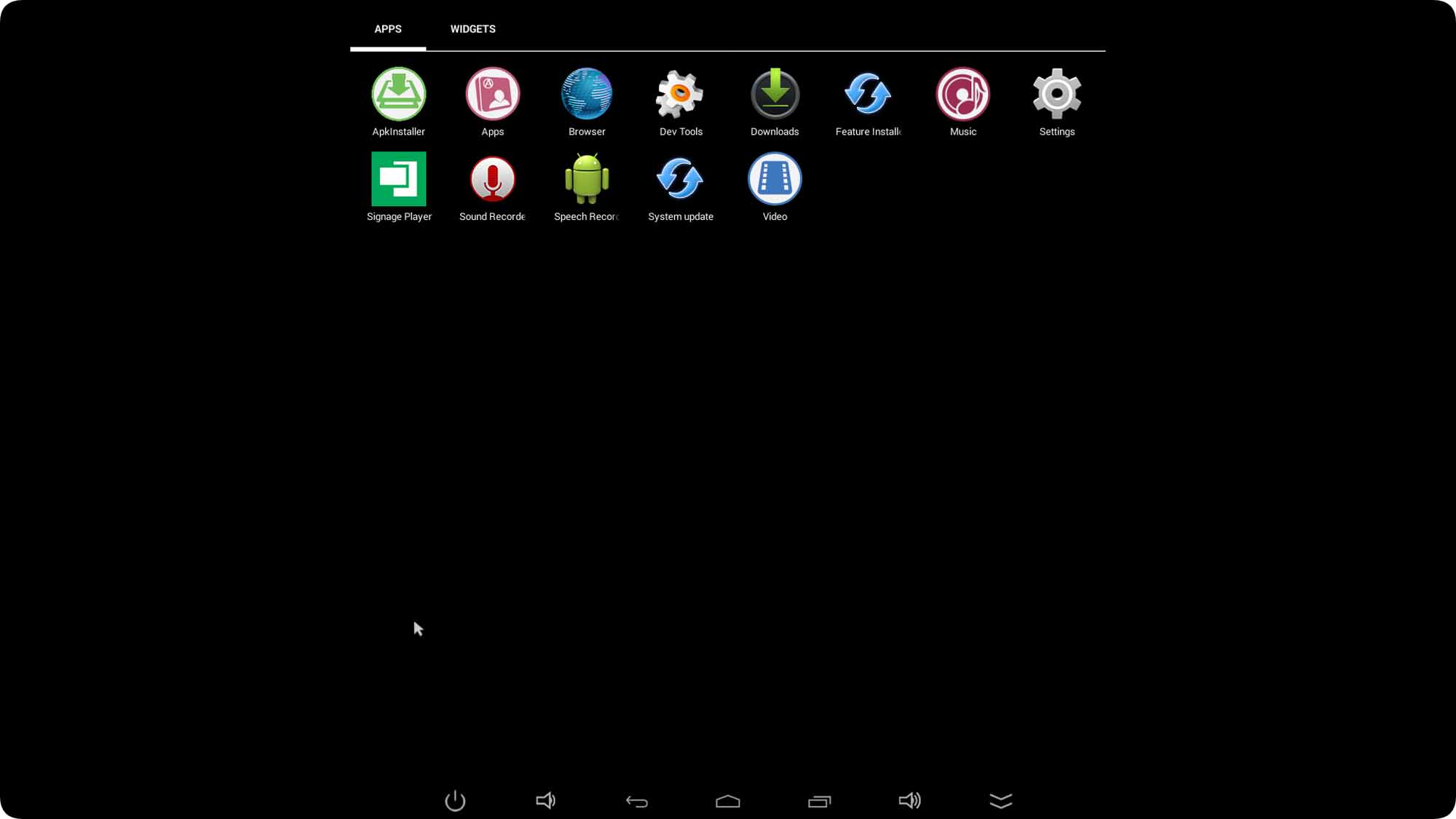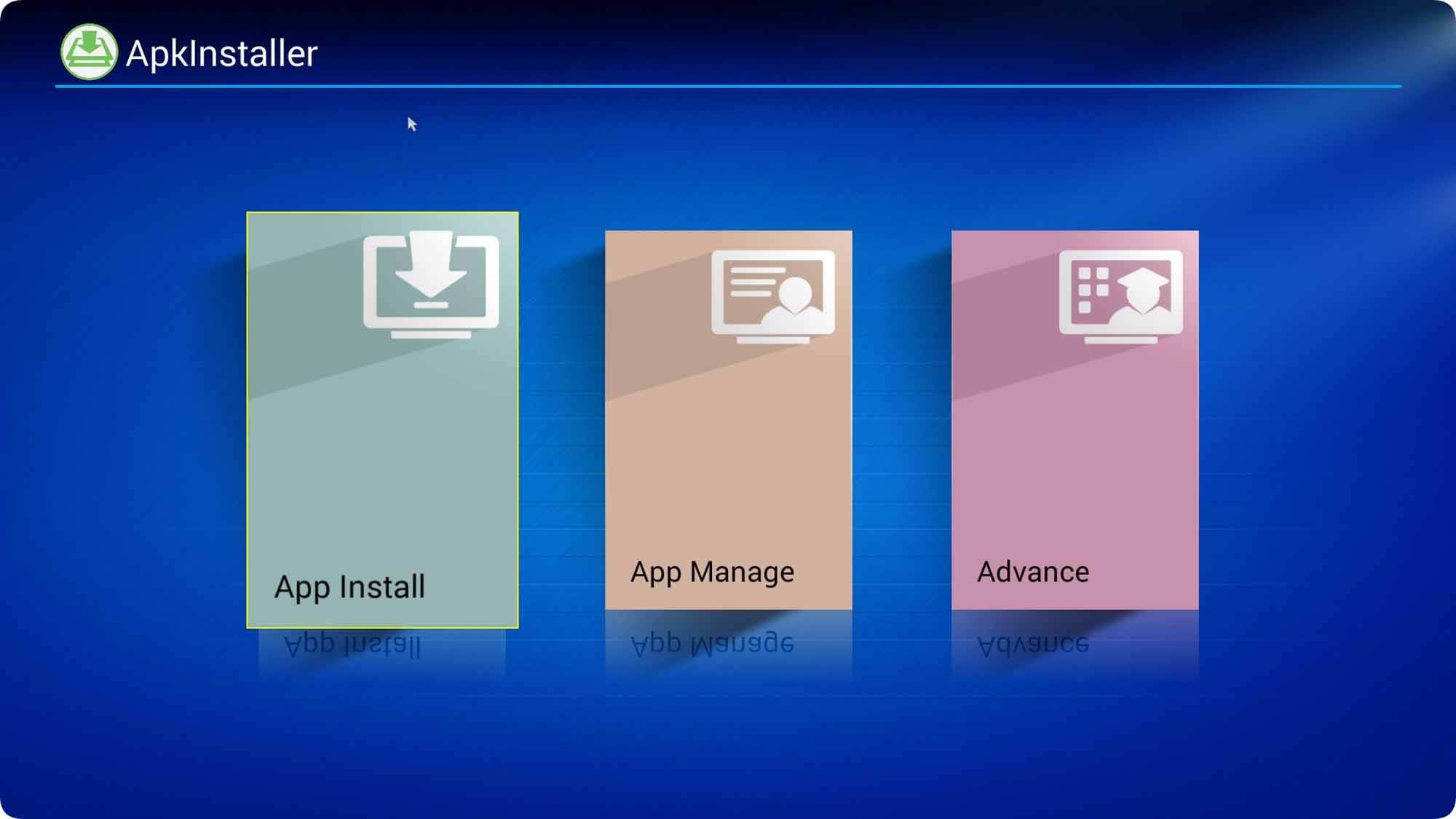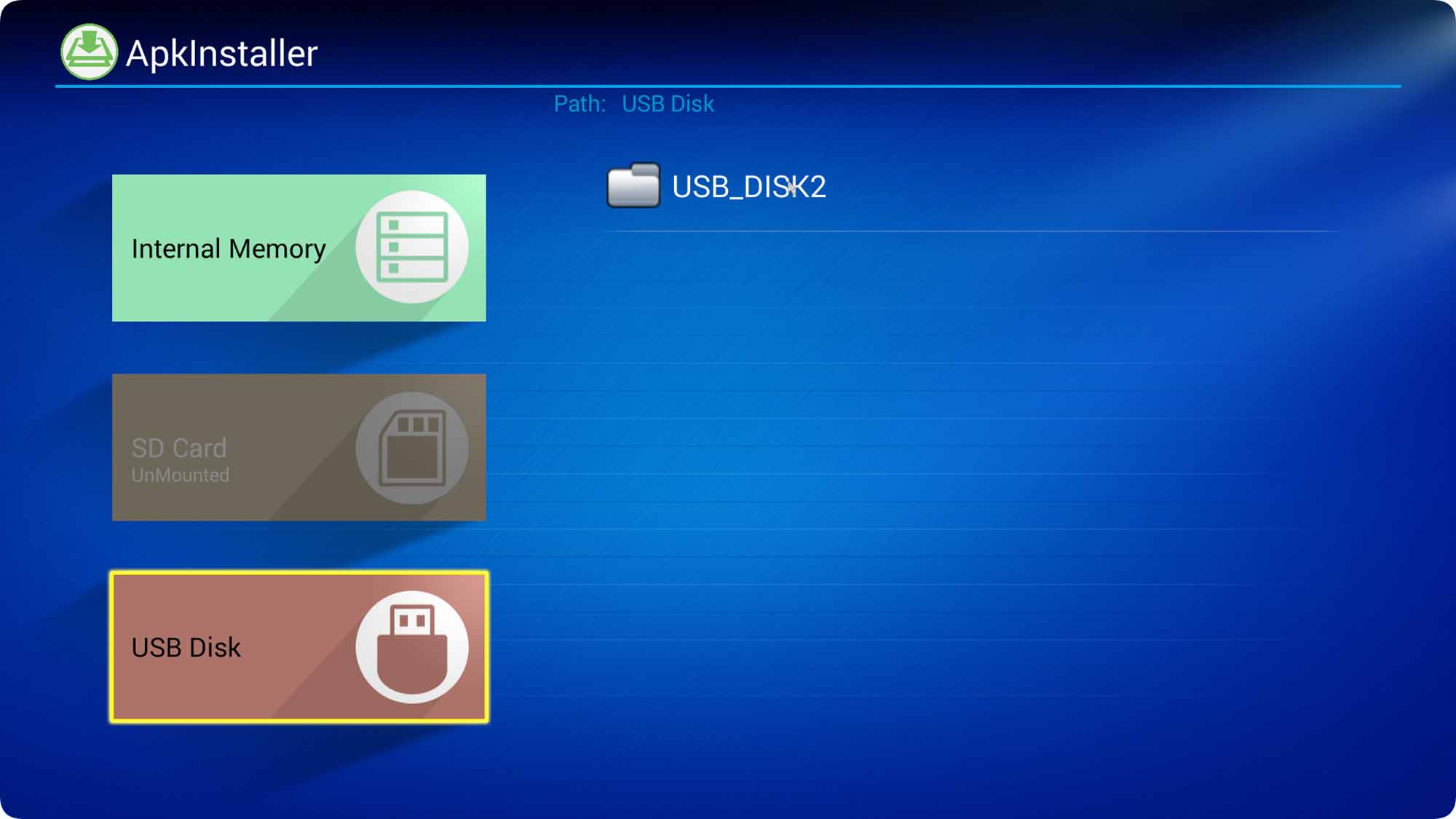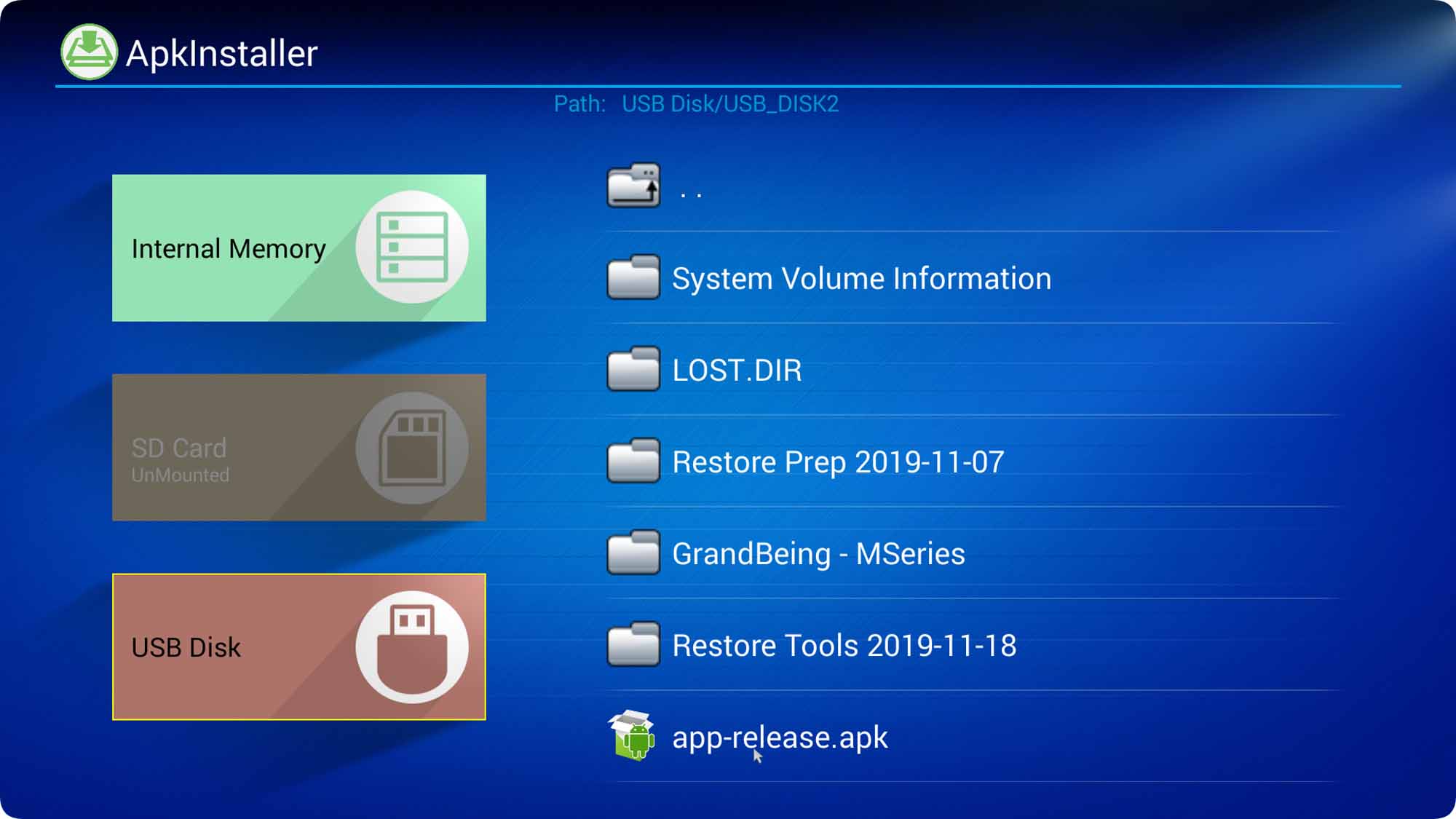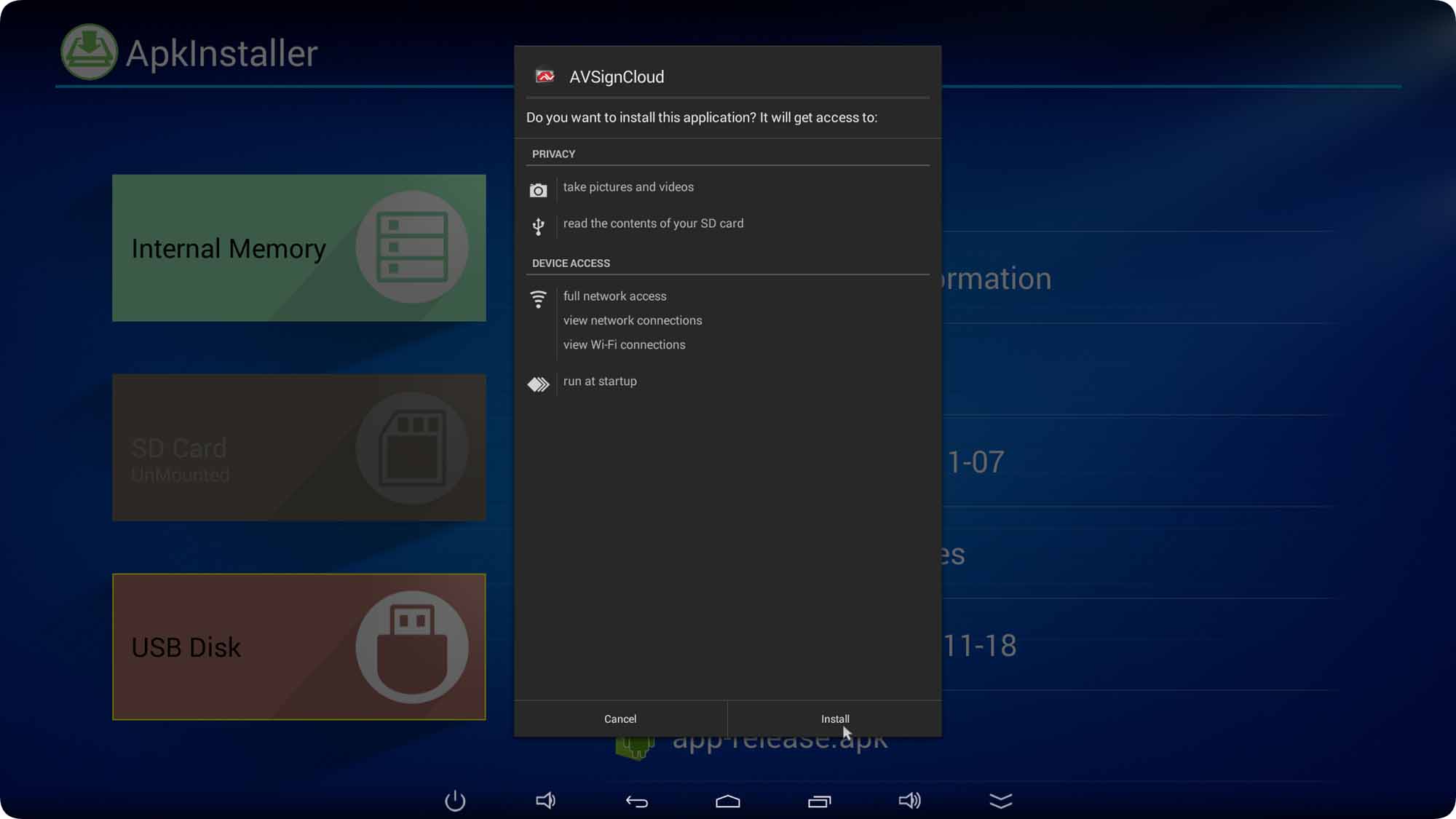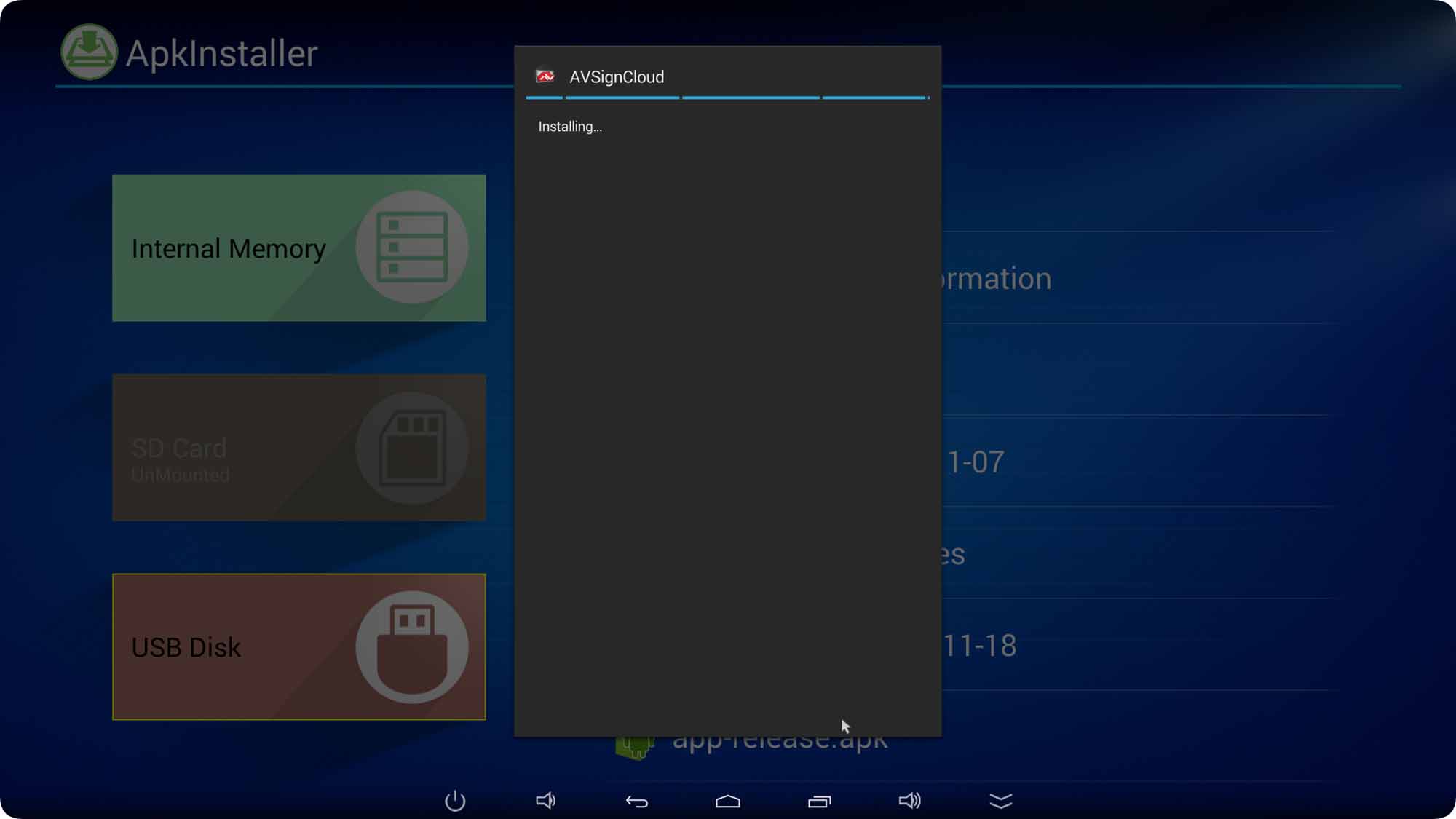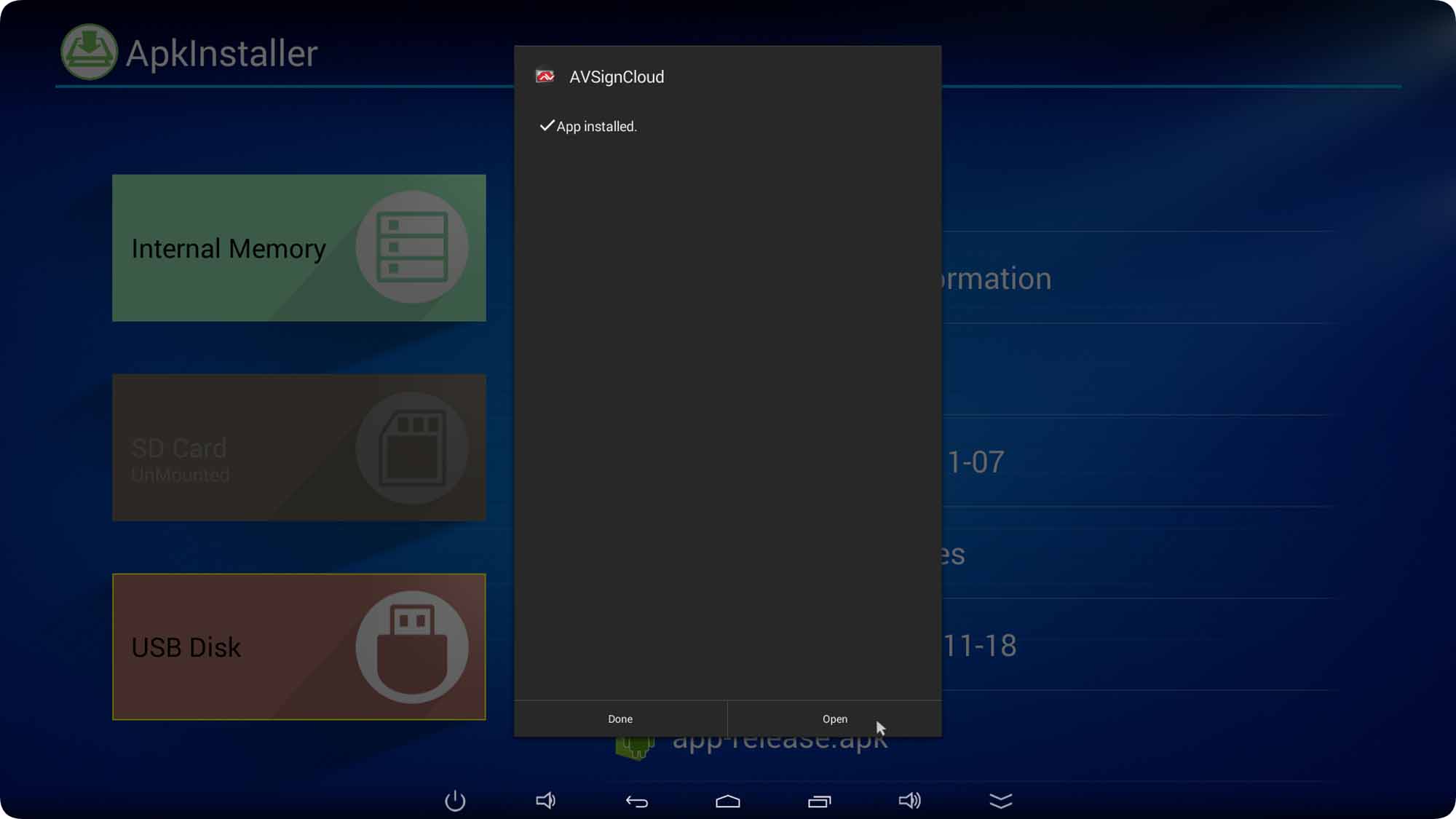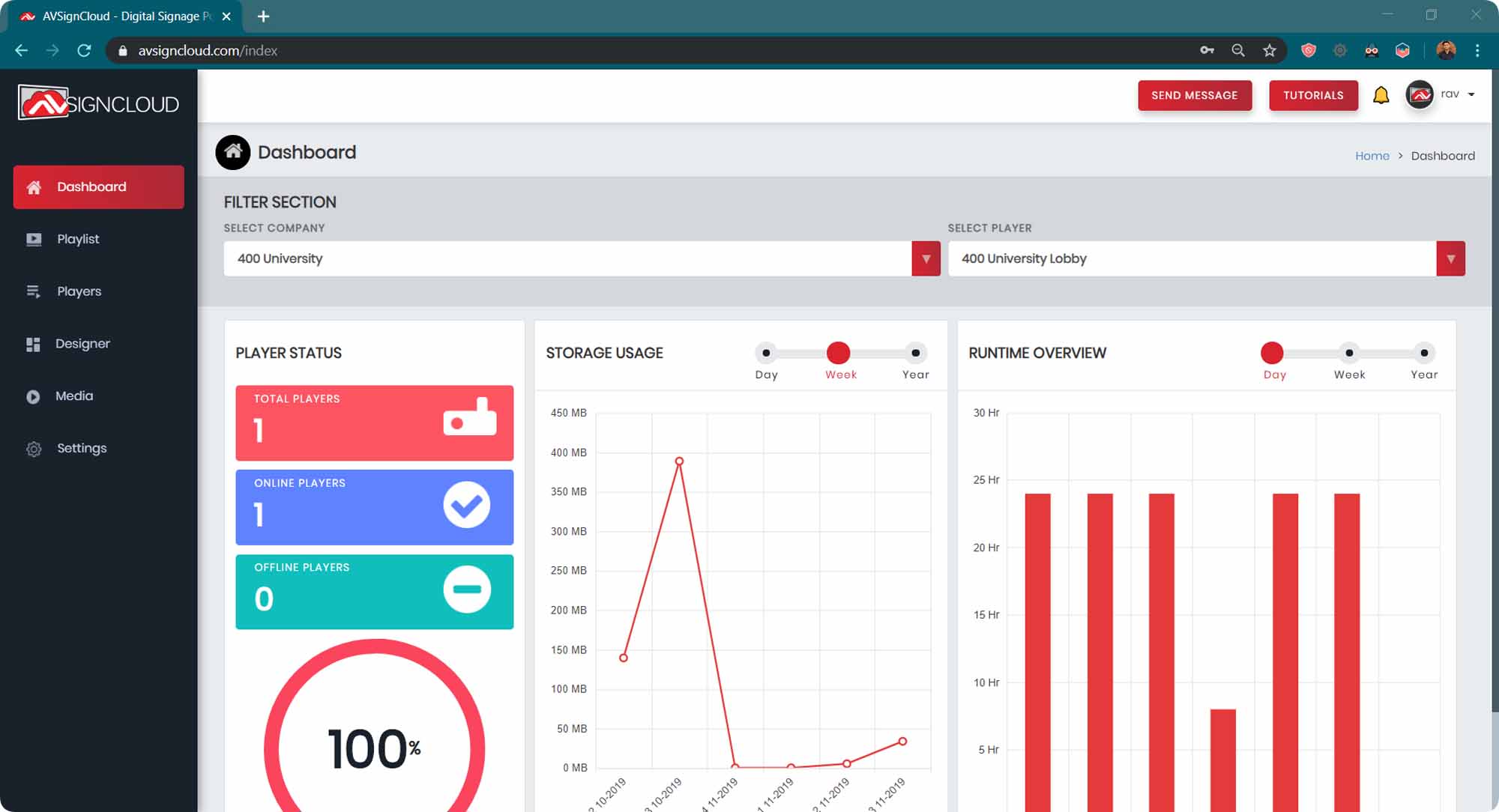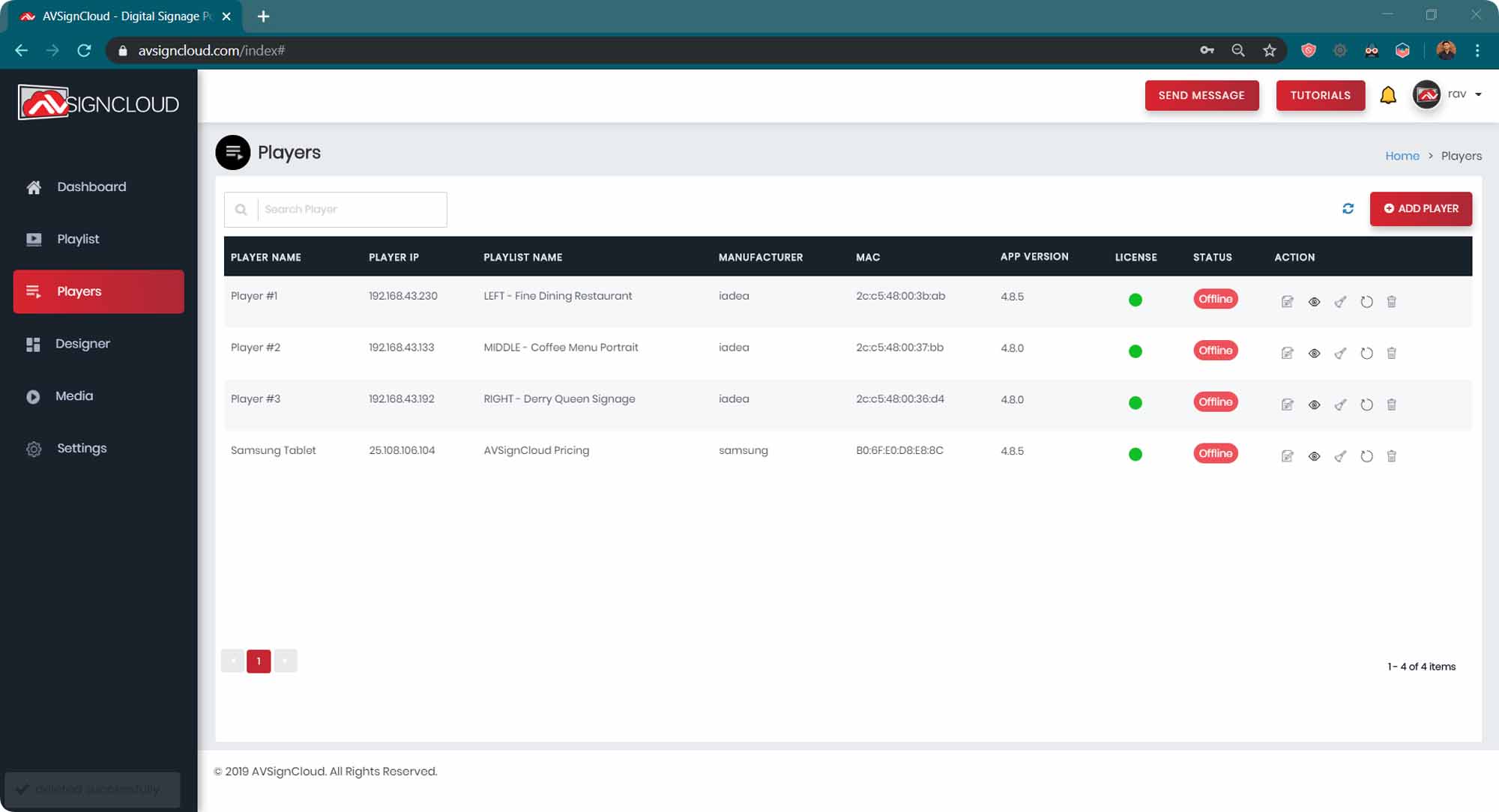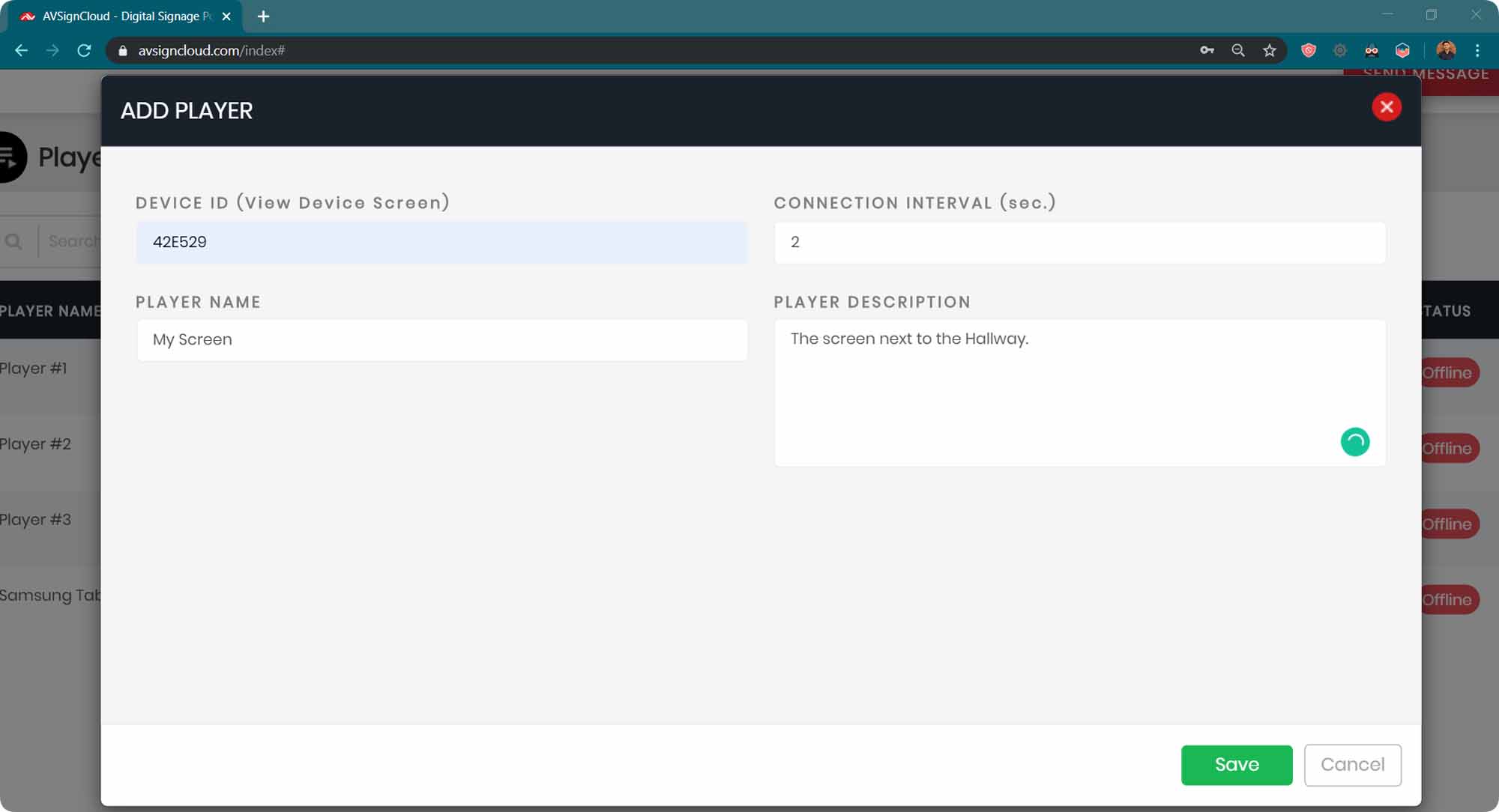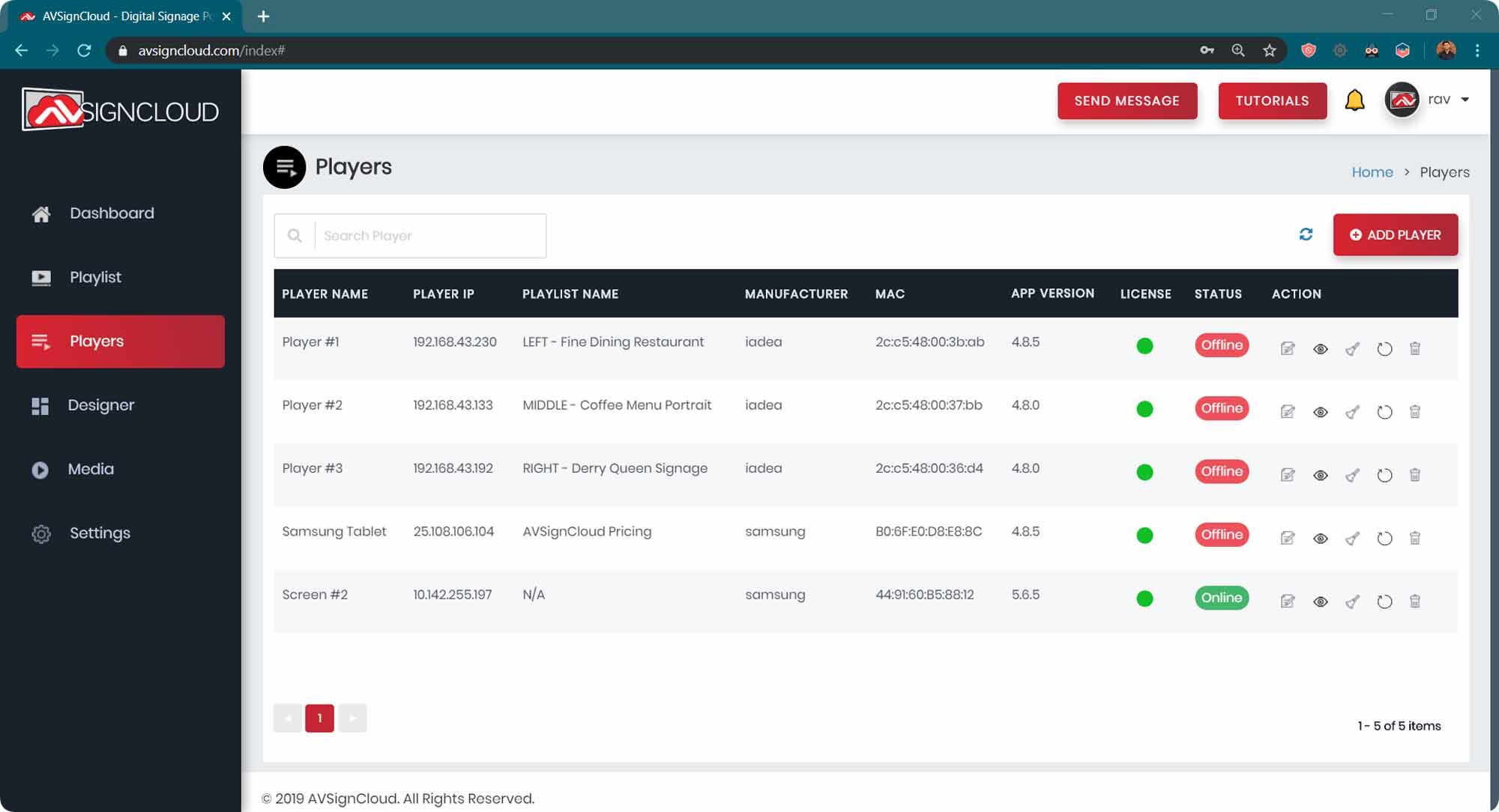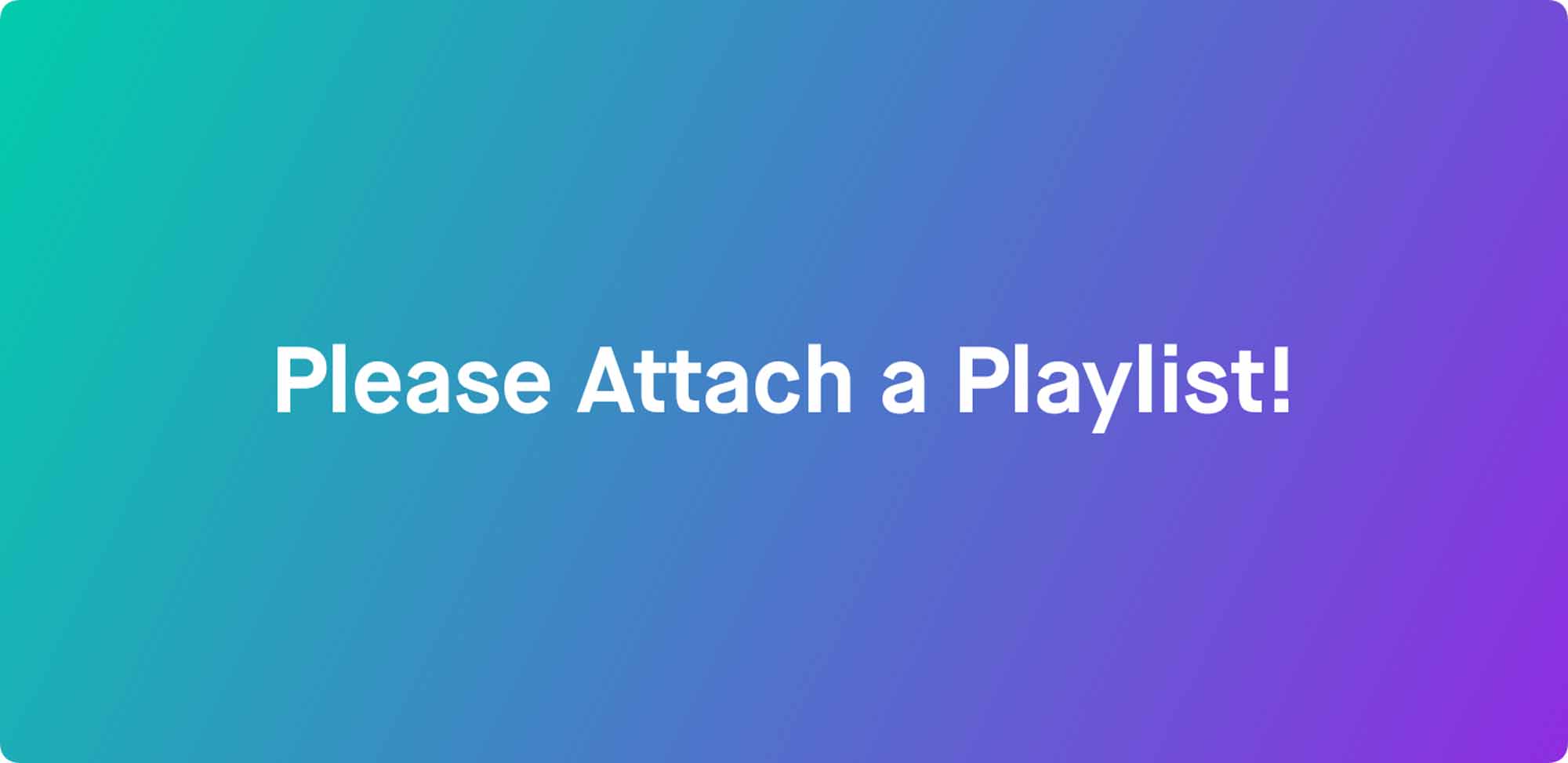Tutorial #1 – Install AVSignCloud
Tutorial
How to install Digital Signage Screen using AVSignCloud
1. Download AVSignCloud App
How to install Digital Signage Screen using AVSignCloud.
AVSignCloud is compatible is numerous smart devices. Feel free to choose any Android or Amazon Fire device/TV as your player.
Your device may or may not have an App Store (eg. Google Play Store), therefore, the process of installing the application may vary.
1.1 Download AVSignCloud on Amazon Fire Device
Go to the search options (Magnifying Glass).
Type ‘AVSIGNCLOUD’ and select your text.
Select this Application.
Click ‘Download’.
After Clicking ‘open’, the app will run. You should see a 6-digit Device ID.
1.2 Download AVSignCloud on Android TV (w/ Google Play Store)
Look for “Get more apps” or Google Play Store in your Android device.
Click on the search option (magnifying glass).
Search ‘AVSIGNCLOUD’ and select this option.
Click ‘Install’.
After Clicking ‘open’, the app will run. You should see a 6-digit Device ID.
1.3 Download AVSignCloud on Avenview Signage Player (without Google Play Store using raw APK File)
1.3.1 Download AVSignCloud APK File
Visit ‘avsigncloud.avenview.com’ and click Download.
1.3.1 Installing AVSignCloud on Avenview Media Player (MP-1080HDM, MP-1080HDMVL or MP-4KHDM)
Note: Copy the APK File in a USB Flash Drive.
When Avenview Players are started, this window can be seen. If you don’t see it, hold any corner of the screen for 10 seconds. Later, click ‘Advanced’.
Now, click at the bottom-right 3 times.
This is the Android interface. Click the middle button ‘White/six-dotted’
Click ‘APKinstaller’ app.
Click ‘App Install’.
Select ‘USB Disk’ and then USB_DISK2.
Click on the apk file ‘app-release.apk’.
2. Adding Player to AVSignCloud Account
Login to your AVSignCloud account.
Click ‘Player’ and then click ‘Add Player’.
Enter the device ID (6 digit code on Player screen) and player name. Other fields are optional.
Once the values have been added, click ‘save’ or hit enter.
Your player will be connected to your account in seconds. Click ‘refresh’ and you will find your player online. Basic information about player IP address, MAC address, etc. will also be displayed.
Once the player is connected, the player screen should display the following message. Your player is now ready to run your playlists.
I hope you found this document useful. Feel free to contact me if you have any questions.
Regards,
Ravneet Singh
Ravneet@avenview.com
905-907-0525