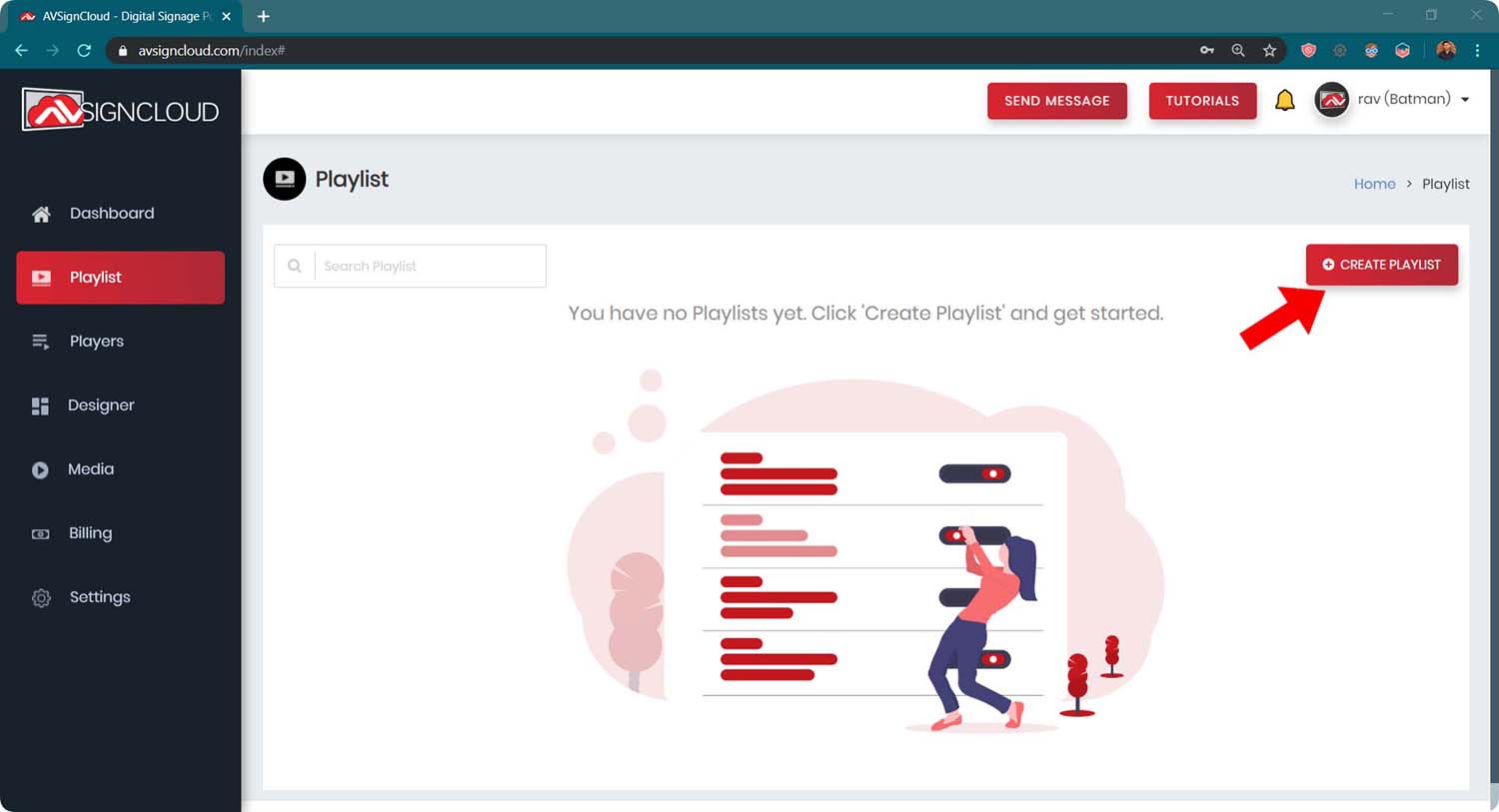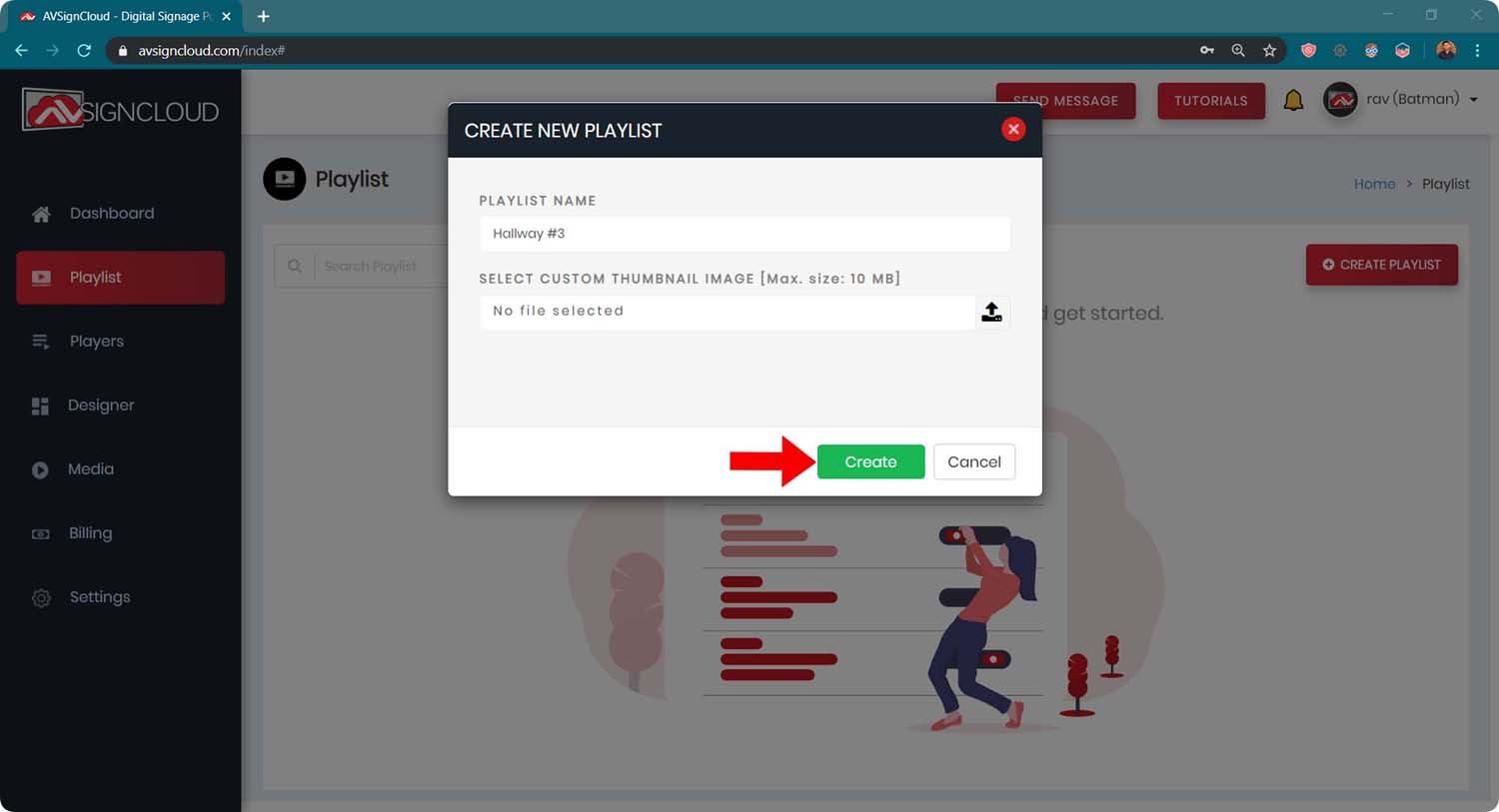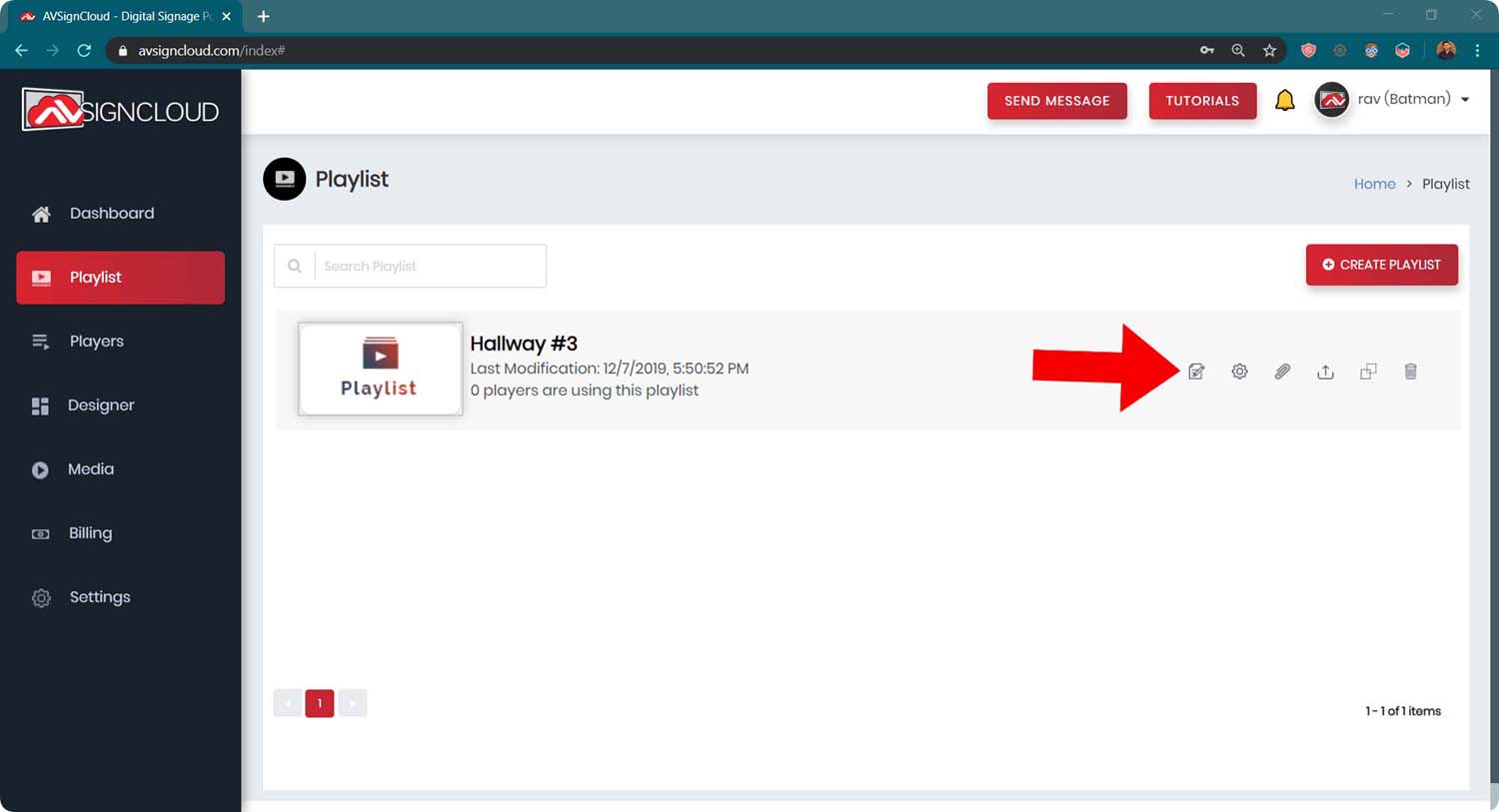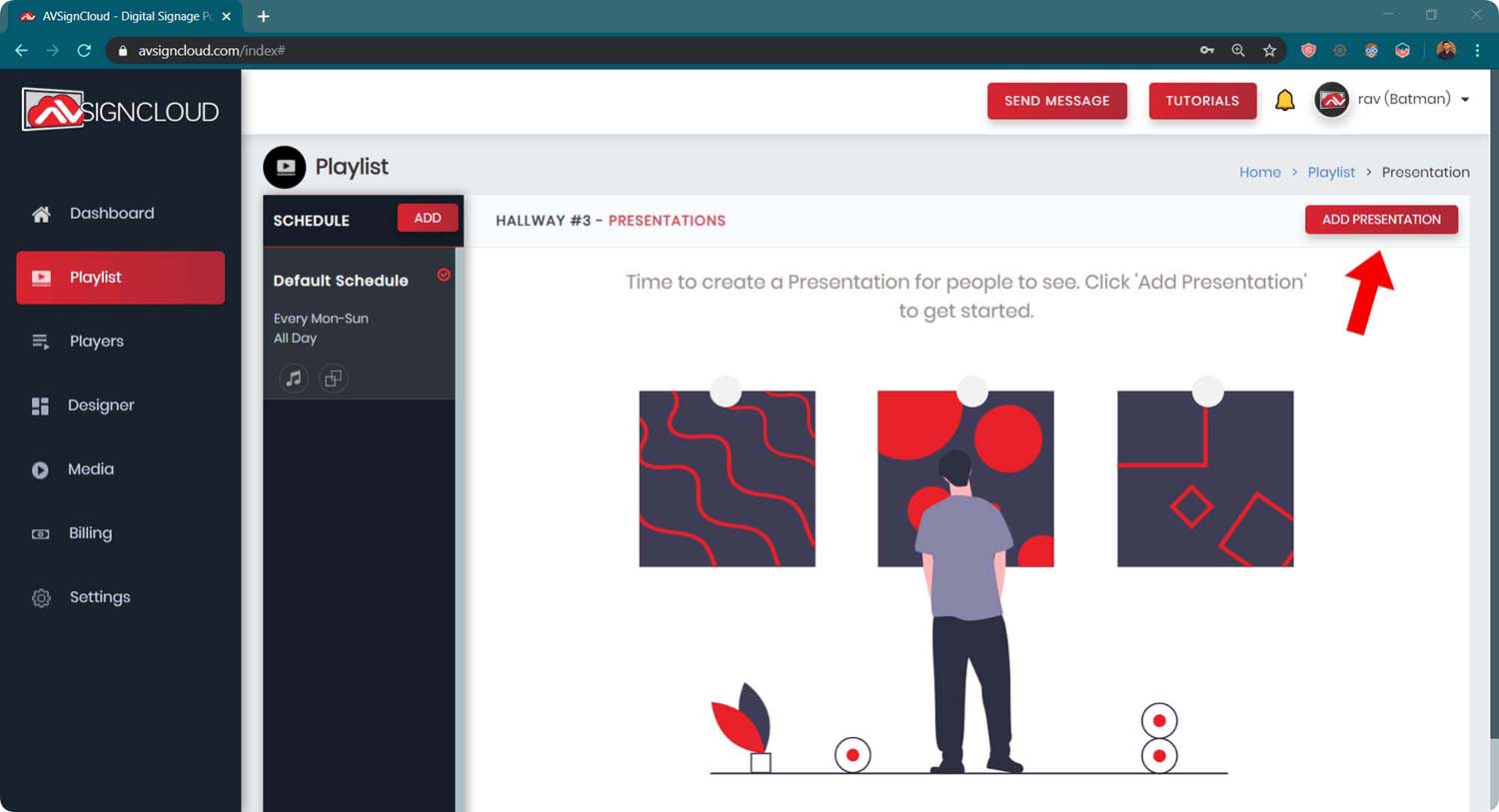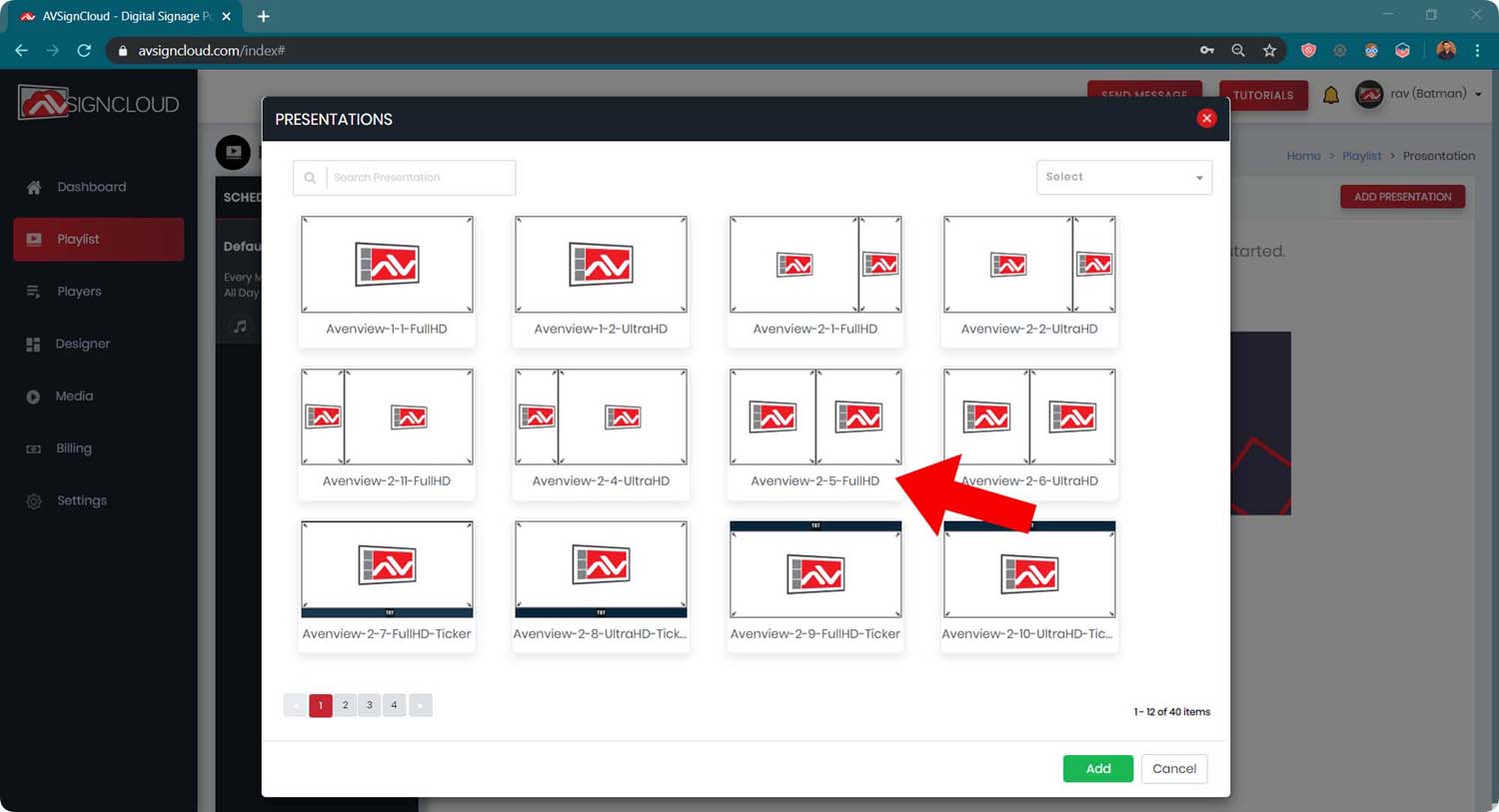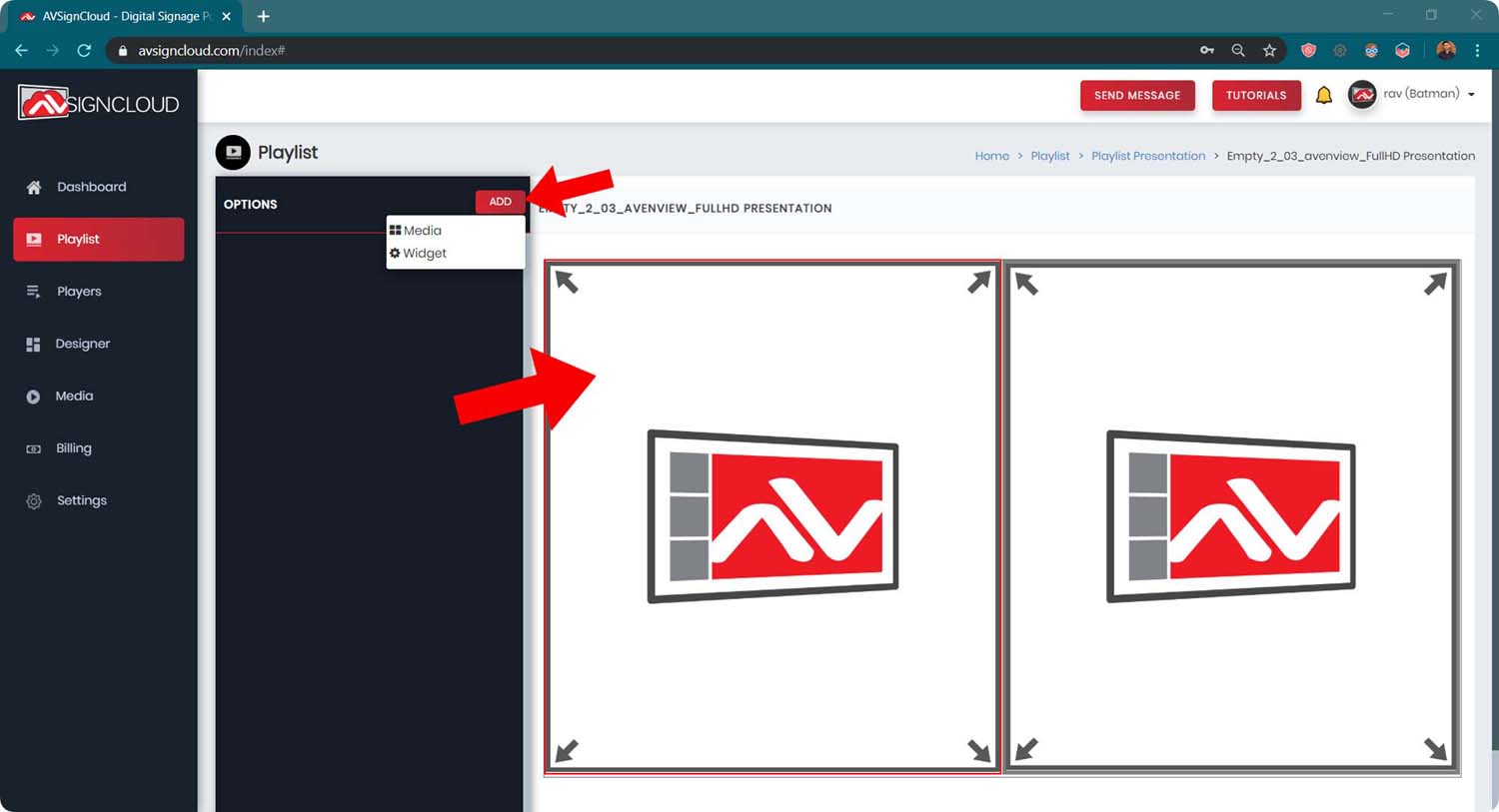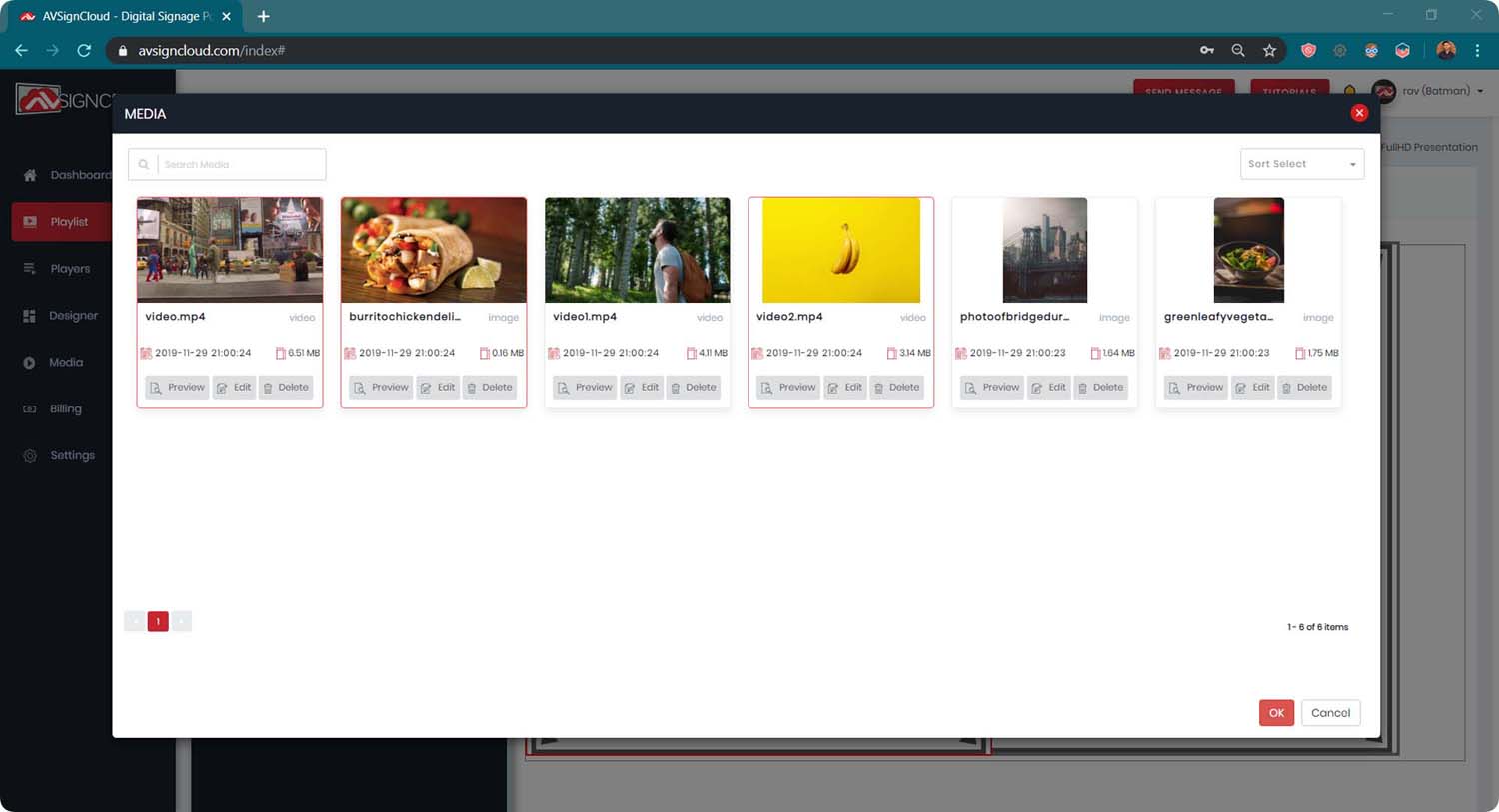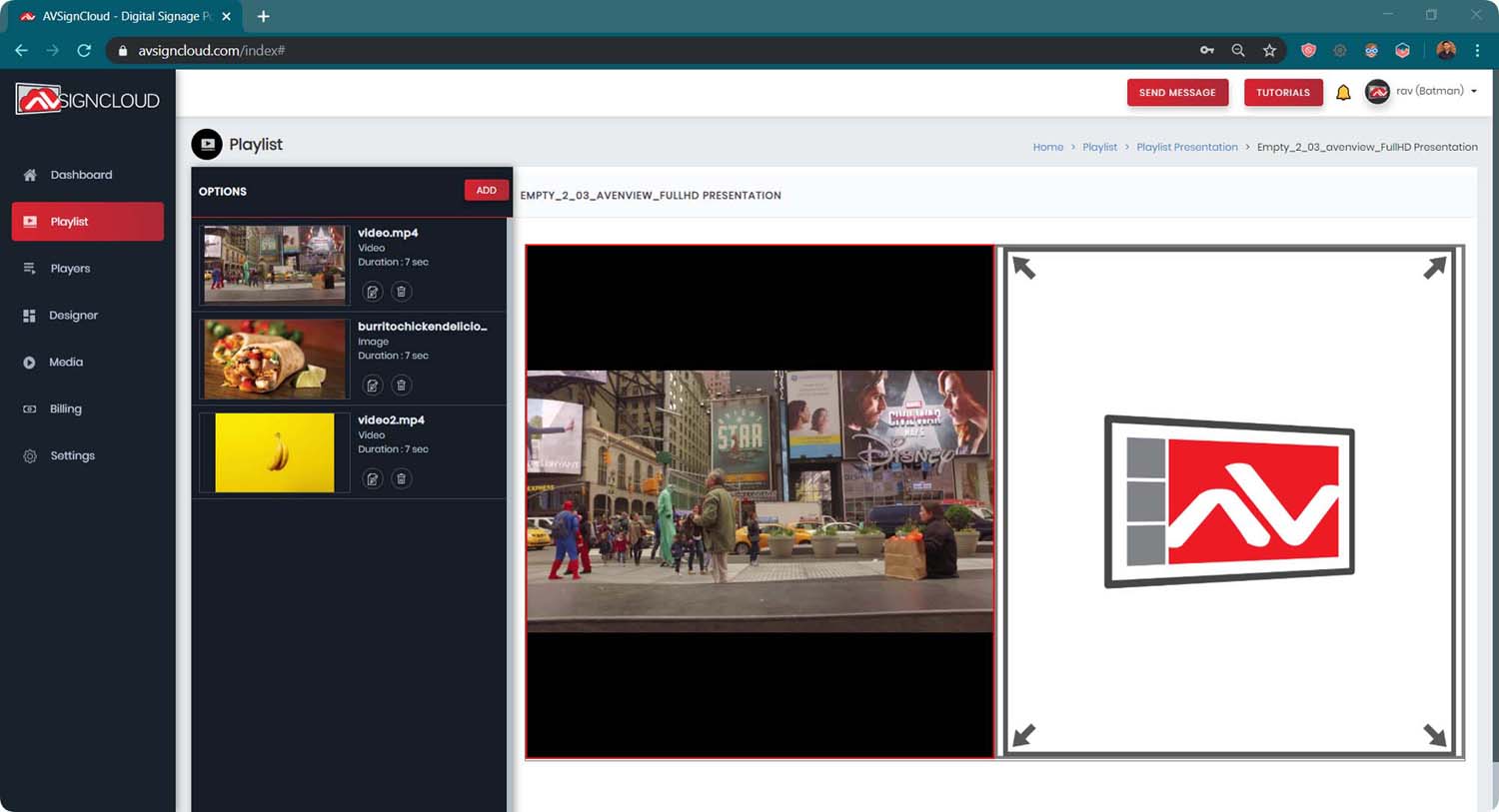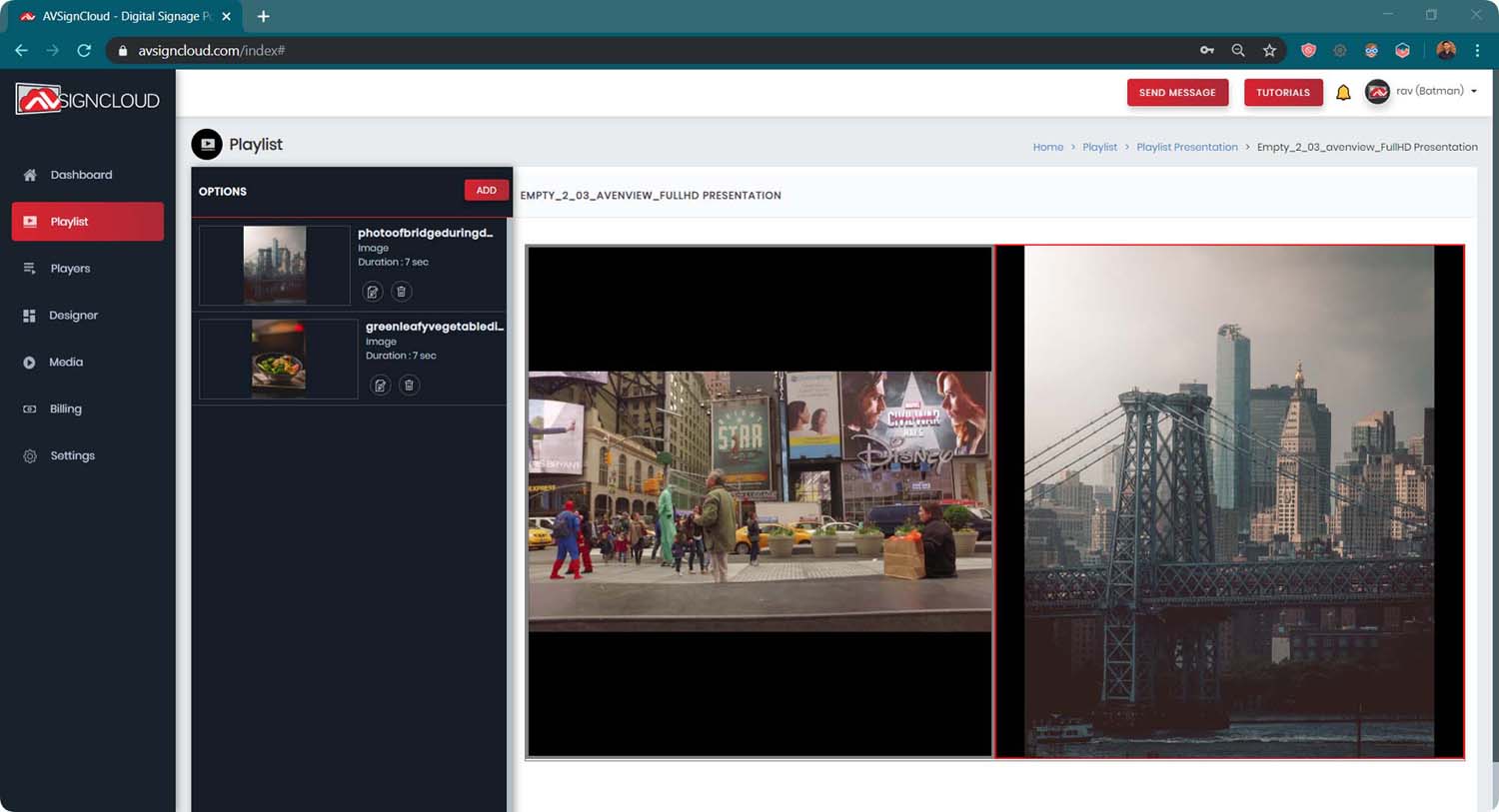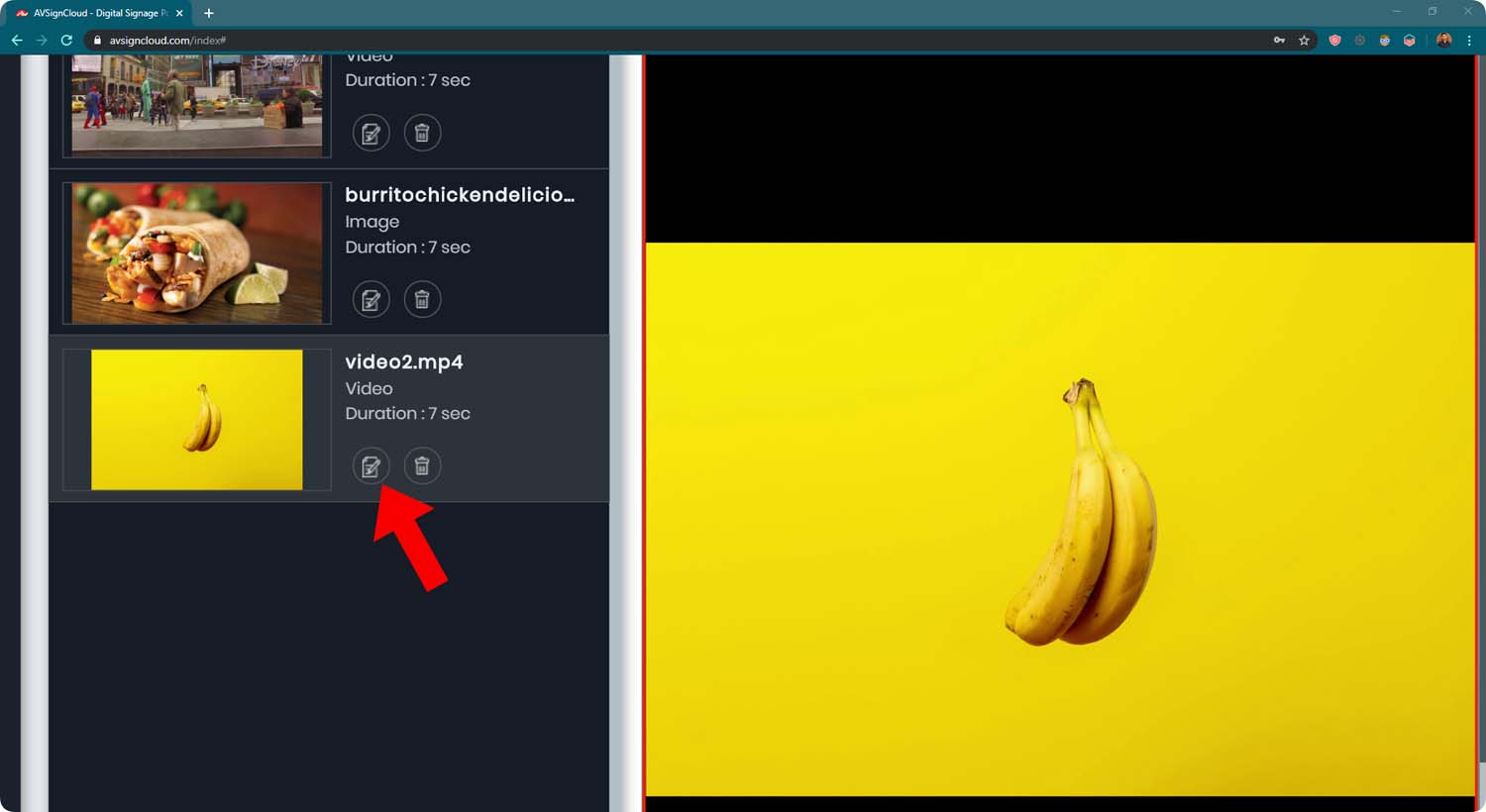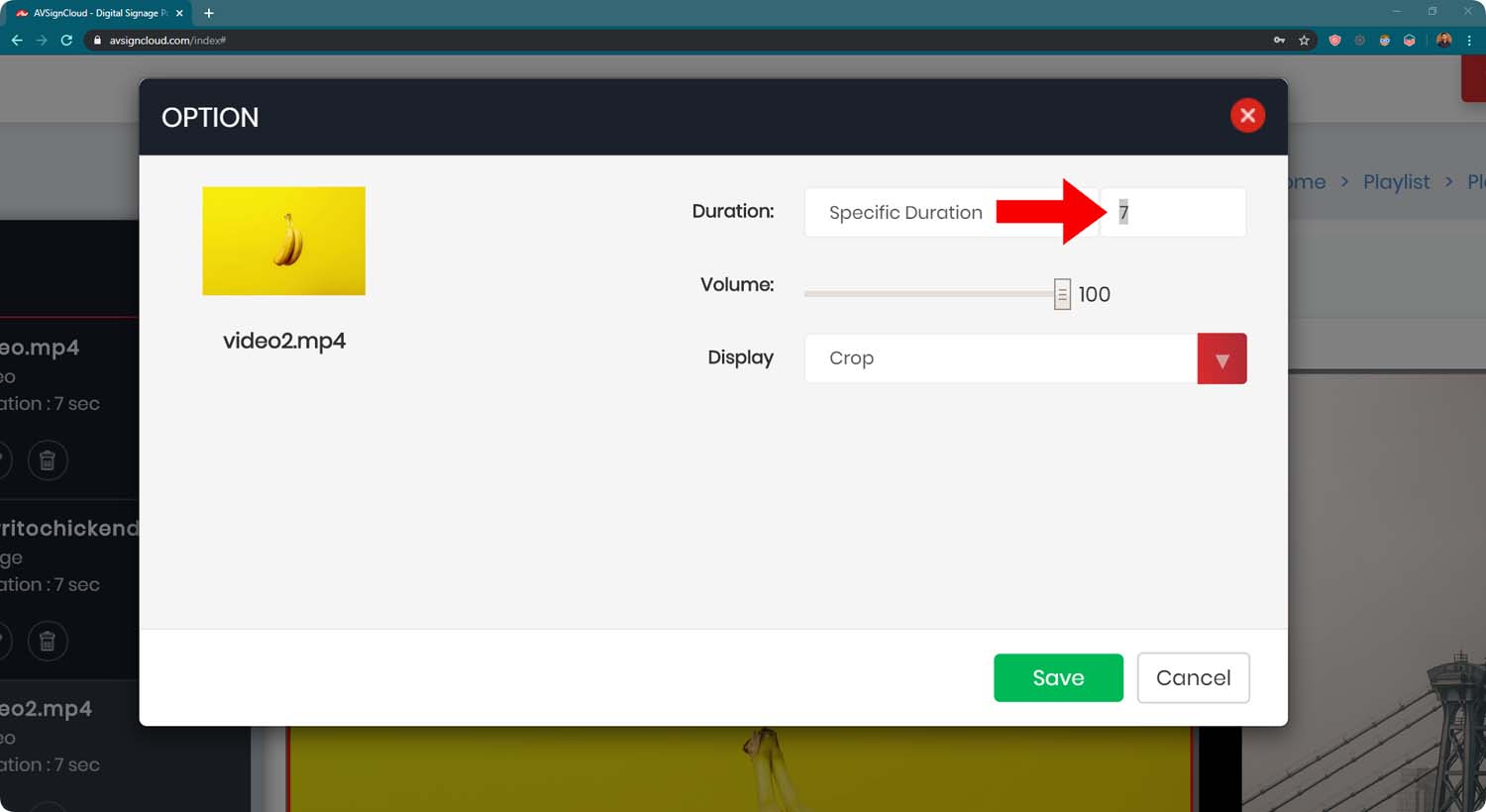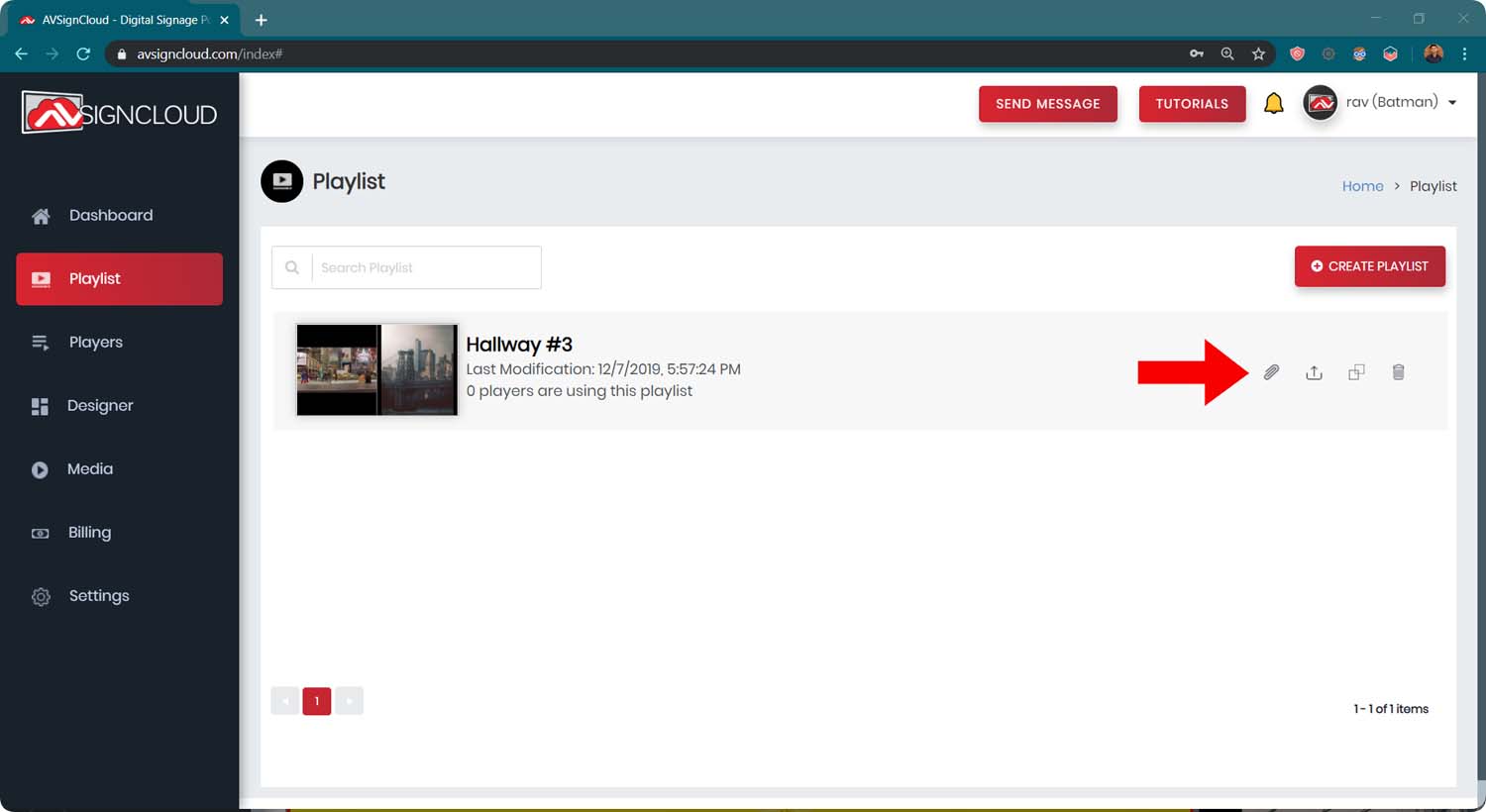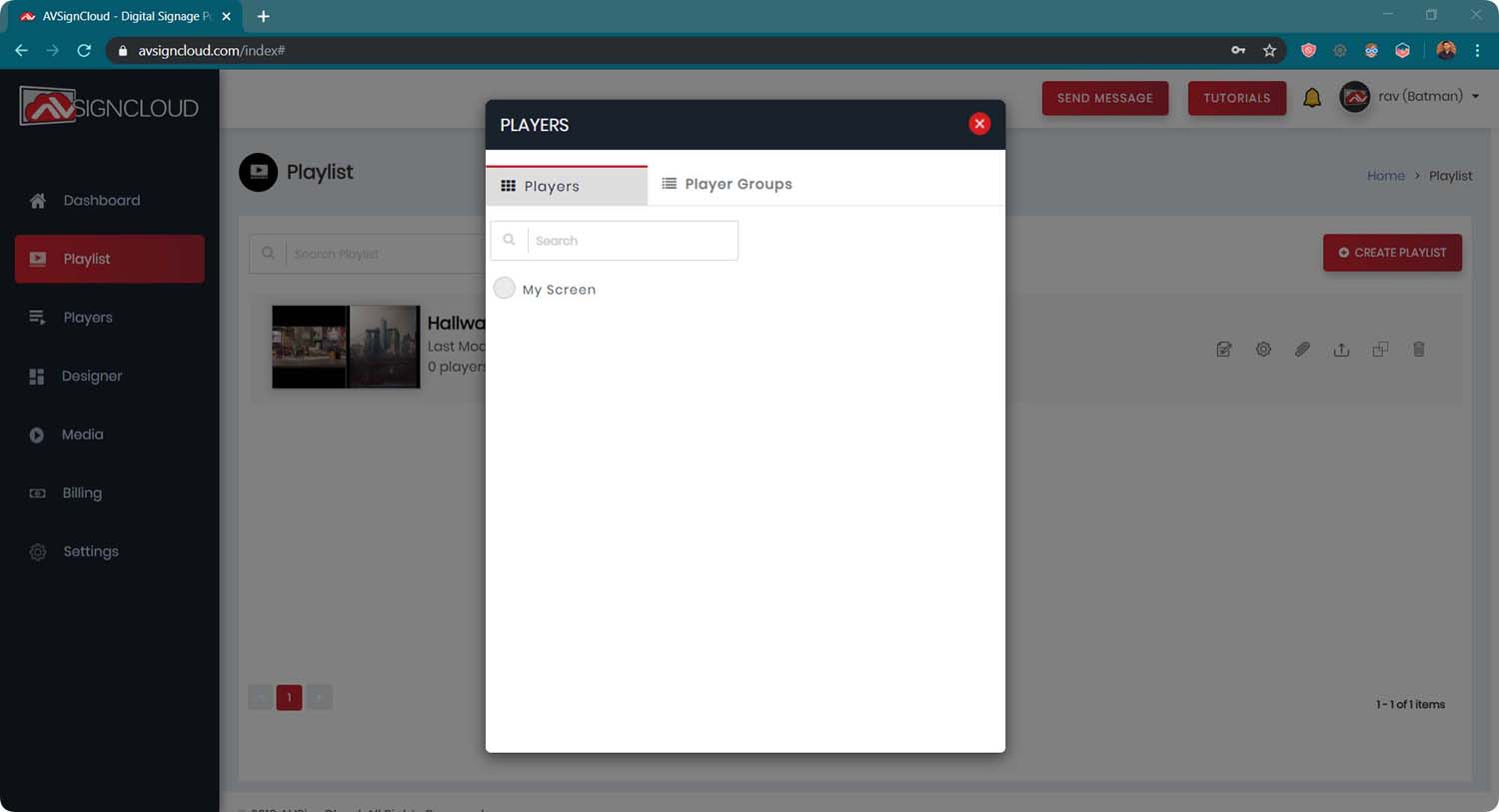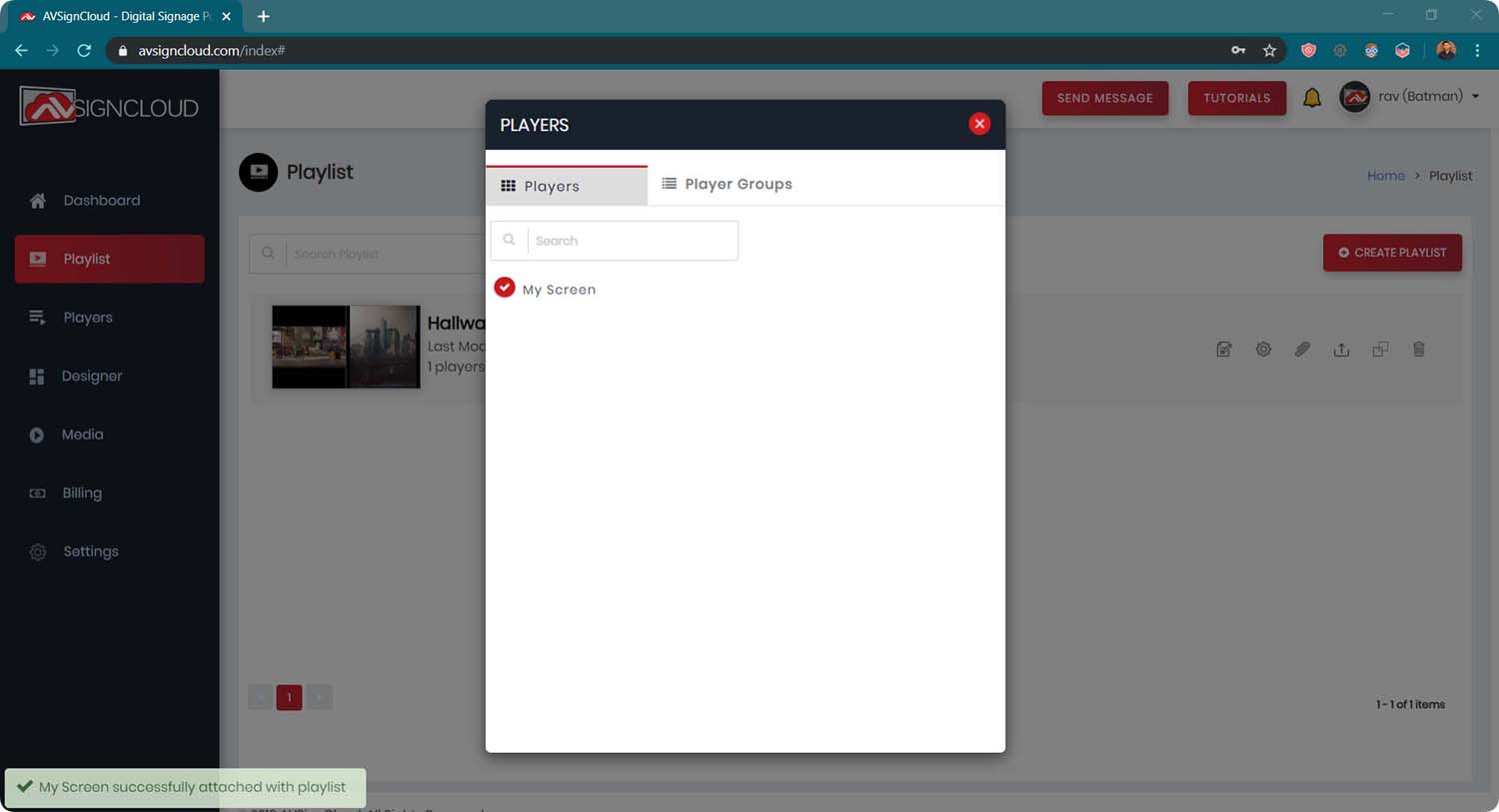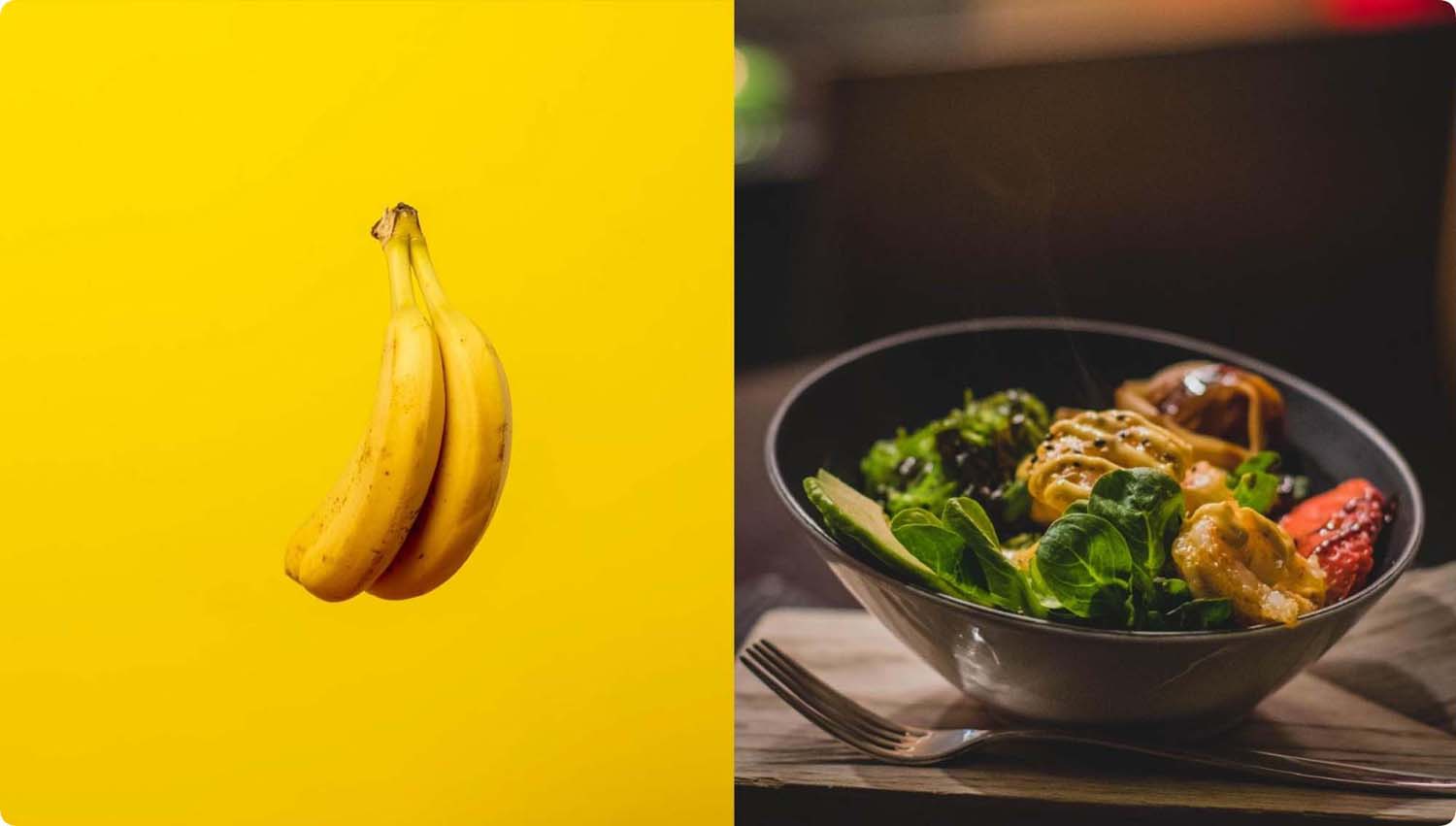Tutorial #3 – Create Playlist in AVSignCloud
Tutorial
Creating Playlists in AVSignCloud
How create a Digital Signage playlist in AVSignCloud.
If you want to learn how to setup an AVSignCloud screen, click here.
This tutorial will help you learn to create a playlist to push to a Signage Screen.
This tutorial will explain how to display beautiful designs on any Digital Signage Screen.
Click ‘Create Playlist’.
Give the playlist a name. You can also upload a custom thumbnail if you want.
Once the playlist is created, click the ‘edit’ button to edit the playlist.
Click on ‘Add Presentation’.
Choose your favorite template design (Learn how to create your own template designs).
Then, click Add.
Select a zone and click ADD to start adding content.
Select all the media files you would like to add.
Learn how to create Repeat this process for all the zones in your template.
NOTE: All the content is played one after the other every 7 seconds. You can edit the transition time by following the next step.
Click on the EDIT button on the content.
Change the duration and click Save.
In order to publish the playlist on the screen, go back to the playlist panel and click ATTACH button (paper clip icon).
You will now see the list of all your screen. Select the screen you would like to publish your playlist to.
Your playlist will now run on your screen.
I hope you found this document useful. Feel free to contact me if you have any questions.
Regards,
Ravneet Singh
Ravneet@avenview.com
905-907-0525